Solids from Projections
The Solids from Projections option makes it possible to create solids from projections without needing to run reserves that is, calculate block reserves.
This option is the last step in Benching and Batters process, and follows on from creating projections in Auto Project, Auto Project (Mesh), and Manual Project . For general information on projections, see the Benching and Batters Overview.
Example
The following screenshot shows a solid produced from projections.
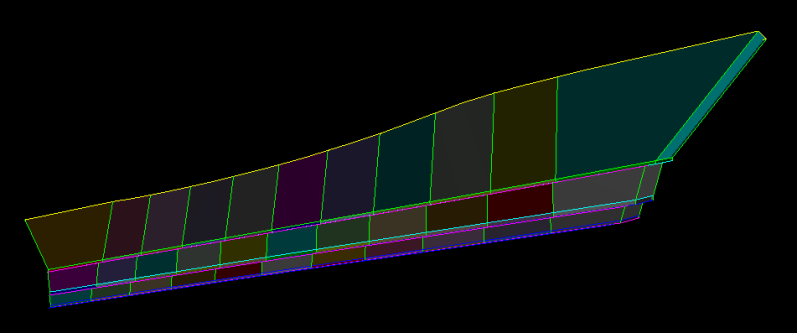
Figure 1: Solid produced from projections
Prerequisite
From the Design Databases folder in Vulcan Explorer, load layer(s) with projection strings onto your screen.
Instructions
On the Open Pit menu, point to Benching and Batters, and then click Solids from Projections to display the Create Solids From Projections panel.
Material Codes
Material codes are used to identify the appropriate projection files created by Batvol. If uncertain what codes to enter, check the settings used by the Benching and Batters tool used to create the projections, such as Auto Project, Auto Project (Mesh), or Manual Project.
Overburden Code
This code represents the overburden values used in the projection Macro (typically OB). Overburden describes the overlying waste that lies between the topography surface and the depth of weathering.
Midburden Code
This code represents the midburden values used in the projection Macro (typically MD). Midburden describes the material between two surfaces. This is typically between two economic horizons, or between the top of an economic horizon and a depth of weathering surface.
Product Code
This code represents the economic material you are interested in (For example, CO). It is used for reporting purposes.
Smut Code
This code represents the non-coal constituents in a coal seam and the associated density (typically SM).
Import
Alternatively, click this option to import material codes from a reserves (.st1) specification file. For more information on.st1 files, see Batvol Specification.

Horizons
Projection specification file
Select an existing projection specification file (.proj_var). For consistency, it is recommended to select the same file used to generate the projection strings. The drop-down list contains all .proj_var files found in the current working directory. For information on creating a .proj_var file, see Create Macro.
Output
Output folder
Select the directory that will be used to store the resulting triangulations. Leave this field blank if you want to save the resulting triangulations in your current working directory. Use the Browse option to nominate a different storage location.
Display solids
Displays the newly created solids.

