Schedule Progress
This option provides the ability to read in the Evolution phases to allow more control over the period map creation.
On the Open Pit menu, point to Evolution, the click Schedule Progress to display the following interface.
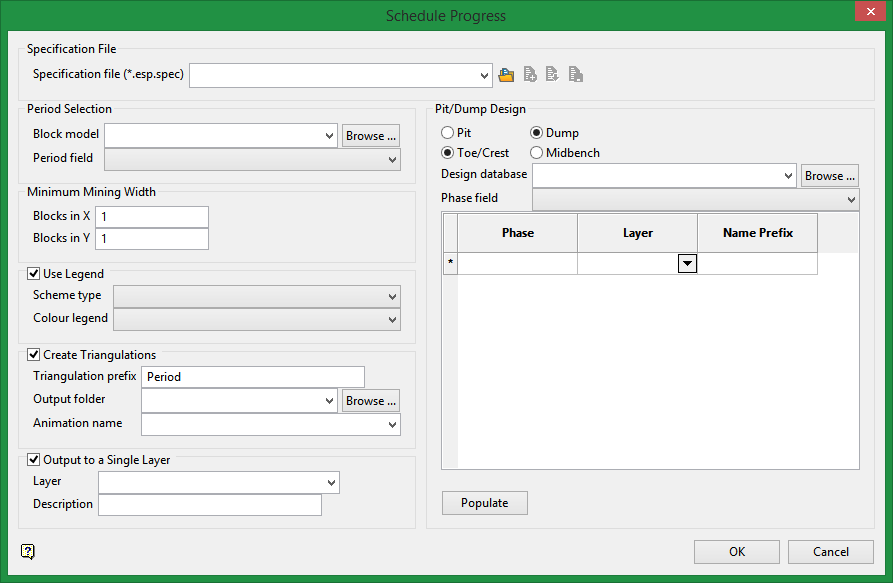
Specification file
Use the drop-down list to select the specification file if it is in the current working directory, or browse for it in another location by clicking the Browse button. You may also create a new file by typing the name of the new file in the textbox.
-
 Browse
Browse -
 New
New -
 Save as
Save as -
 Save
Save
Period Selection
Block model
The block model you select will need period and phase design information.
Period field
Select the block model field that contains the period information.
Minimum Mining Width
Enter the minimum mining width.
Use Legend
Use this option to colour code the phases. Select the Scheme type and Colour legend to be used.
Create Triangulation
Use this option to create triangulation solids for each phase.
Triangulation prefix
Enter a prefix that will be attached before the triangulation name.
|
When creating triangulations the following naming convention is used: <triangulation prefix>_<phase field name prefix>_<phase number>_<elevation>_<number of triangulation at that elevation>.00t Example:
|
Output folder
Select the folder to store the triangulations.
Animation name
If you want to create an animation file, enter a name in the textbox. You can then view the animation by going to View > Animation > Run, then select the file you created.
Output to a Single Layer
Select this option if you want all of the output polygons to be store in a single layer. By default, each polygon created will be assigned to its own layer.
Pit/Dump Design
Select whether the design is a pit of dump.
Select whether the design strings start at the toe/crest or at midbench.
Design database
Select the design database that has the design polygons.
Phase field
From the drop-down list, select the block model variable that contains the design phase.
Populate button
Click this button to automatically populate the table values based on the Phase field selection. The default value for Name Prefix is the same value found in the Phase column, however, this can be edited.
Use the drop-down list to select the layers where the design polygons reside. This step connects the block model phases to the design database phases.
Click OK to run.


