Block Averaging
Use the Block Averaging option to composite selected variables from a loaded block model.
Instructions
On the Open Pit menu, point to Oilsands Options, then click Block Averaging.
Note: If a block model is not currently open, you will be prompted to open one first.
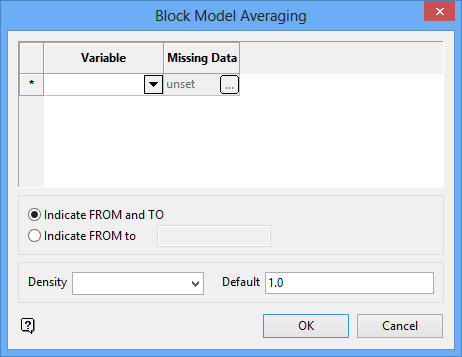
The panel utilises grid controls to manage the grid information, i.e. right-click context menus, that allow you to perform options such as hiding columns, cutting, copying, and pasting cells, and inserting and deleting rows. Right-click in the grid area to display the context menu. Descriptions of the available options are listed below.
-
Use the Select Columns option to choose which grid columns to display in the panel, and optionally save the selection to a template for future use. Alternatively, select cells and click Hide Columns to hide the respective columns directly.
-
Select cells and use the Cut, Copy, and Paste options to duplicate or move cell entries.
-
Select a cell in a row of interest and use the various insert and delete row options to manage the records in the grid.
-
Click Clear Cells to clear the contents of a selection.
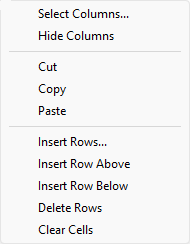
Variable
Select the variable of interest. The drop-down list contains all variables found in the nominated block model.
Missing Data
This field allows you to specify how missing data is to be treated when it is encountered. This must be done for each of the nominated variables. Select the
 icon to display the Missing Data Settings panel.
icon to display the Missing Data Settings panel.
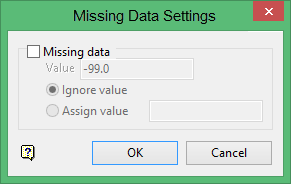
You can choose to either ignore block variables when they equal a certain value or you assign an alternate value when a specific value is found. Click OK when you are ready to return to the Block Model Area Averaging interface.
Indicate FROM and TO
Select this option if you want to composite the blocks that fall between two nominated points. Once the Block Model Averaging panel has been completed, you will be prompted to indicate the necessary points onscreen.
Indicate FROM
Select this option to composite the blocks that fall between a nominated point and distance value. Once the Block Model Averaging panel has been completed, you will be prompted to indicate the necessary point. Blocks that fall between the indicated point and the point that is the specified distance (higher or lower) will be composited.
Density
Use this field if the density value for the process is contained in a specific block model variable. The available drop-down list contains all variables found in the nominated block model.
Default
Use this field if you prefer to use a constant density value.
Click OK.
Indicate a starting point and, if necessary, an ending point. After indicating the necessary points, blocks in the nominated block model will be composited. The value and the number of blocks used displays through the Report Window.

