Triangulate/Reserve
Create triangulations from a loaded pit
The Triangulate/Reserve option to create a separate triangulation for each bench of a loaded pit. This option also automatically calculates the reserves using a predefined .res file and a .tab file, and reports the reserves to a specified report file (.rep) as well as display them in the Report Window.
The Triangulate/Reserve option can also be accessed by selecting the  Triangulate/Reserve button from the Phase Design toolbar.
Triangulate/Reserve button from the Phase Design toolbar.
Note This option only works with toes and crests.
Instructions
- Select Open Pit menu
- Select Phase Design submenu
- Select Triangulate/Reserve option
Select the pit layer. The following panel is then displayed.
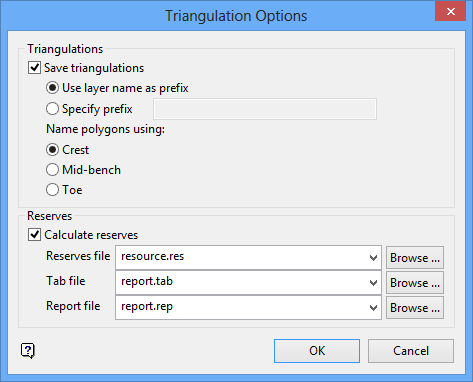
Triangulation Options panel
Save Triangulations
This box is checked by default. It will save the recently created triangulations. These triangulations will be saved in the current working directory. If this check box is not checked, then the triangulations will be deleted and removed from the screen once the calculations are completed.
Use Layer Name As Prefix
Select this option to use the layer name as the prefix for the resulting triangulations, that is, <layer name>_<bench elevation>.00t. The <bench elevation> section of the triangulation name refers to the toe, crest or mid-bench value of each bench.
Specify Prefix
Select this option to specify a prefix for the resulting triangulations, that is, <prefix>_<bench elevation>.00t. The <bench elevation> section of the triangulation name refers to the toe, crest or mid-bench value of each bench. Prefixes can contain up to 40 alphanumeric characters.
Name polygons using
This section to specify the bench elevation value to use when naming the resulting triangulations, that is, <layer>_<crest elevation>.00t, <layer>_<mid-bench_elevation>.00t or <layer>_<toe elevation>.00t.
Calculate Reserves
Select this check box to calculate the reserves. You will need to specify the name of the reserves specification (.res) and report specification (.tab) files to be used, as well as the name of the resulting report file (.rep). The available drop-down lists will list all .res, .tab and .rep files found in the current working directory. Click Browse to select a file from another location.
To create a new file, enter the file name and file extension.
Note: Make sure there are no regions in the .res file prior to running this option. You may need to edit the .res file in a text editor and delete any regions.
Select OK.
A triangulation is created for each individual bench, as well as one for the whole pit. If you have chosen to calculate the reserves, then a report is generated using the specified files (in a similar manner to the Advanced Reserves module).
Use the  Attributes option, or select Properties from the Vulcan context menu, to alter the attributes of the triangulations.
Attributes option, or select Properties from the Vulcan context menu, to alter the attributes of the triangulations.

