Preferences - Video Capture
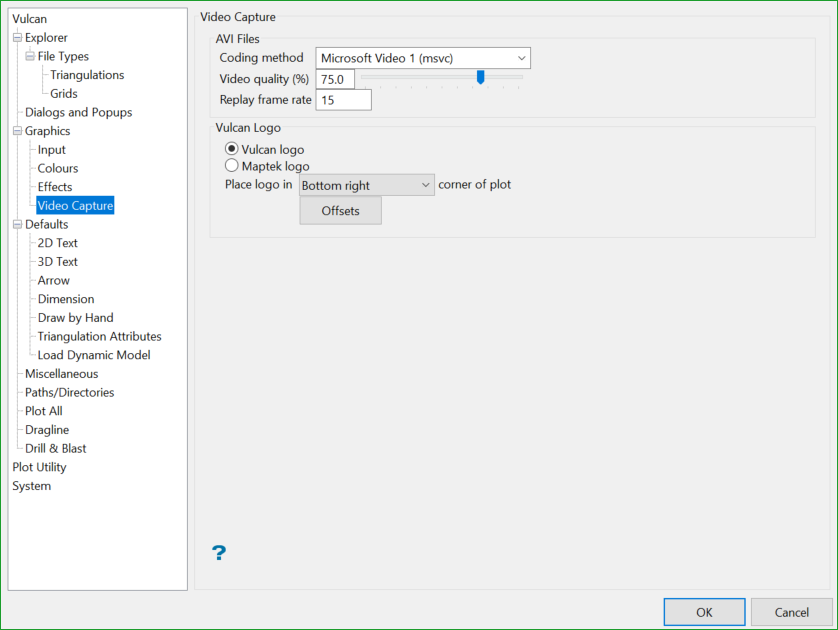
AVI Files
Coding method
Select, from the drop-down list, the method of compressing the AVI file. The list contains all of the compression methods that are installed on your computer. It is not recommended (due to the large file size) that you use no compression. The default method is Microsoft Video 1 (msvc), which has been tested to produce good results at high quality settings.
Files created using any of these methods can be replayed using the Windows Media Player. More information on compressors can be found under Windows > Control Panel > Sounds & Multimedia > Hardware > Video Codes.
Video quality (%)
Use the slider, or enter manually, the quality for the video. The higher the percentage the better the quality, however, the file size is also increased. Explore different settings until you find the one that satisfies your quality and file size needs.
Replay frame rate
Enter the number of frames per second to use when playing the video. For example, if you recorded 150 frames and have a replay frame rate of 15, 15 frames displays per second, thus the video will last 10 seconds. This value is only for replaying the video and has no effect when recording.
Vulcan Logo
Select Vulcan logo, Maptek logo or User logo to specify the watermark to be displayed on created plots, AVIs, and screen captures taken from Vulcan.
Place logo in
Select the desired entry from the drop-down to identify the location of the watermark image.
Offsets
To define a series of offsets (padding) for the image, click Offsets to display the Watermark Margin Offsets panel. Using a percentage number, these settings allow you to move the watermark image closer or further away from the top, bottom, left, and right edges of the plot.
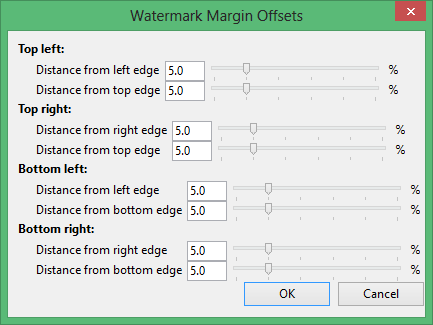
Enter a percentage or use the slider to identify the percentage amount of offset/padding to use for the watermark image.
Note: Only 32-bit images produce a correctly rendered result. Images can be converted using most photo editing applications.
Click OK to set the offset values.

