Property Reserves
Report Property Reserves
Use the Property Reserves option to break down the reported reserves by property. The properties must be defined by polygons, properly named and stored in the design database. They may represent land sections, leases, properties etc. The portion of each object in a property and/or the sum total for each property is reported.
Instructions
On the Rsvute menu, point to Reserves, and then click Property Reserves to display the Property Reserves menu.
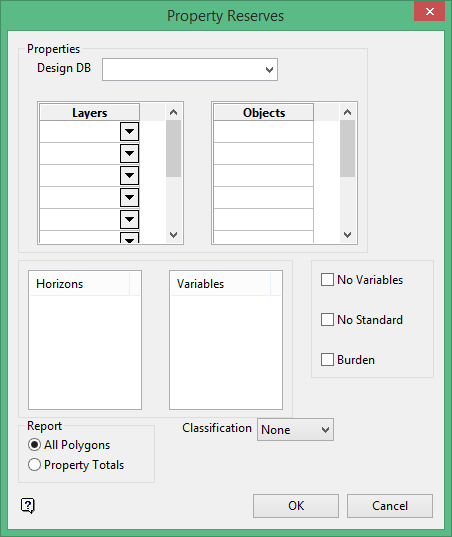
Design DB
Enter, or select from the drop-down list, the name of the design database containing the property and limit polygons.
Property Layers
Enter, or select from the drop-down list, the name(s) of the layers containing the polygons. All objects must be named properly. Wildcards are allowed.
Horizons
From the list, select the horizons to be reported. To select multiple adjacent horizons, use the Shift key and left mouse button. To select multiple non-adjacent horizons, use the Ctrl key and left mouse button. Only the selected horizons are reported. Rsvute still acknowledges that the other horizons exist, and hence the burden values are not affected by this list. If no horizons are specified, then all known horizons are reported.
Variables
From the list, select the variables to be reported, for example OB, MD, AS, SU etc. Each variable corresponds to a grid. If the grid for a particular horizon/variable combination does not exist, then a set of "...." will appear on the report instead of a value. If no variables are specified, then all known variables are reported.
Note: If a variable does not appear in the list, then it has not been defined in Grid Calc.
No variables
Select this check box to exclude variables from the report.
No standard
Select this check box to report on user variables. Standard coal variables are not reported when this option is selected.
Burden
Select this check box to derive the overburden and interburden values. Rsvute does this by comparing the surfaces that make up each horizon, checking for overlap and volumes between each pair. In addition to the volumes, stripping ratios are also reported.
Note: Because of the cell by cell checks and calculations required, ticking this box will considerably slow the Rsvute execution time. If burden values are required on a report it is much faster to calculate OB and MD (overburden and midburden) grids and report on these directly.
All Polygons
Select this check box to report reserves for each polygon as well as the total for each property.
Property Totals
Select this check box to report just the property totals. The reserves for those portions of polygons that fall in each property is not reported separately.
Classification
See the Report Defaults option for an explanation of this field.
Click OK.

