Create Triangulation
Create a triangulation model of survey points
This option is the same as the Survey > Survey Volumes > Create Triangulation option
The Create Triangulation option to create a triangulation model by triangulating points in a survey.
Instructions
- Select Survey menu
- Select Surveying submenu
- Select Create Triangulation option
The following panel displays.
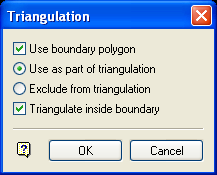
Triangulation panel
Use boundary
Select this check box to use a boundary polygon to limit the survey points that are to be triangulated. If this check box is not enabled, then all survey points that are currently loaded on the screen will be triangulated.
Use as part of triangulation
Select this option to include the survey points forming the polygon in the resulting triangulation.
Exclude from triangulation
Select this option to exclude the survey points forming the polygon from the resulting triangulation. The polygon controls which survey points are triangulated, that is, inside or outside. The resultant triangulation extends to the survey points closest to the polygon.
Triangulate inside boundary
Select this check box if you only want to triangulate the survey points inside the polygon. If this check box is not enabled, then all survey points that are outside of the polygon will be triangulated.
Select OK.
Select the survey that you want to triangulate.
Note: If you checked the Use boundary polygon check box, then you will be required to select the boundary polygon first.
Once the survey has been selected, the points are highlighted and you will need to confirm that the correct survey has been selected. The Multiple Selection box is then displayed. This to select objects by category. Once the objects have been selected, you will then be asked whether or not to triangulate the objects. Select Triangulate to create the triangulation.
The resulting triangulation will be named after the survey layer that was first selected. Use the Attributes option (under the Model > Triangle Utility submenu), or the ![]() Triangulation Properties button on the Status toolbar, to modify the triangulation's display attributes.
Triangulation Properties button on the Status toolbar, to modify the triangulation's display attributes.
Note: Select the Remove option, or use the ![]() Remove button on the Standard toolbar, to remove the triangulation from the screen.
Remove button on the Standard toolbar, to remove the triangulation from the screen.

