Along String
Measure the Distance Between Points
Use the Along String option to measure the 2D (plan length) and 3D (total length) distance along a string between nominated points.
The distance is calculated along the digitised direction of the object, that is, if point 2 is found before point 1, then the distance calculated is point 2 -> point 1. This is only significant for closed polygons where it may be unclear as to which segment of the object the distance refers. In that case, the distance between the two points and the remainder length is reported.
Through using this option, you will also be able to report on the following measurements:
-
The remaining distance (if the string is closed).
-
The initial and final bearings of the nominated points.
-
The difference between the initial and final bearings.
-
The gradient between the nominated points.
-
The initial and final elevations of the nominated points.
-
The total Rhumb Line distance (if you are in a geographical window).
-
The total Great Circle distance (if you are in a geographical window).
These measurements displays in the Report Window.
This option can also be accessed by selecting the Distance Along Line button from the Analyse toolbar.
Instructions
Click Distance Along Line ![]() on the Analyse toolbar.
on the Analyse toolbar.
or
On the Analyse menu, point to Details, and then click Along String.
Select the object (string) for which the distance is to be calculated. You will then need to confirm that correct object has been chosen. If you are in a geographical window, then you will be asked to specify a course type ( Rhumb Line or Great Circle ) before being prompted to select the desired string.
Indicate the first point on the string. Any position on the object can be indicated, that is, you don't need to use an existing point. You can, however, use either Snap to Objects to snap anywhere along a sting, or Snap to Points modes to snap exactly onto existing points. See the Digitise toolbar for details on these modes.
Indicate the last point on the string. The measurements are then displayed in the Report Window (see Diagram 2).
Select Another to find more distances or Cancel to exit the option.
Note: The distance is measured along the string in the digitised direction. For example, in Diagram 1, the distance between point 1 and point 8 would be measured along the string in a clockwise direction (that is, 1 ->2 ->3 ->4 ->5 ->6 ->7 ->8).
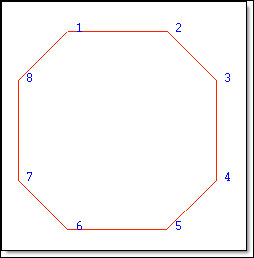
Figure 1: Closed Polygon with Point Sequence Displayed
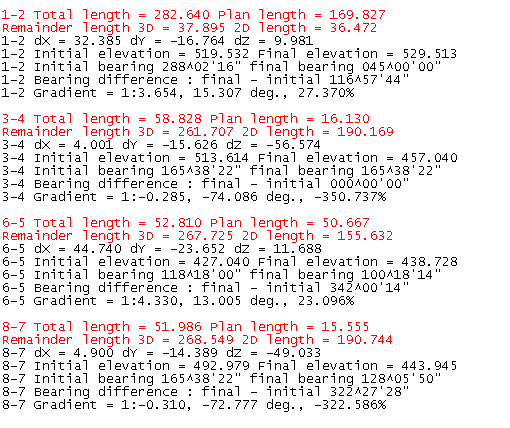
Figure 2: Report Window Output

