Cumulative Frequency
Create a cumulative frequency chart.
Click for tutorial: Chart Viewing and Exporting
Instructions
Select a data source from the Data Explorer.
Select how you want to group the data.
|
|
All data group pair combinations. |
|
|
First data group verses all others. |

|
Different sources pair combination. |

|
Same source pair combination. |
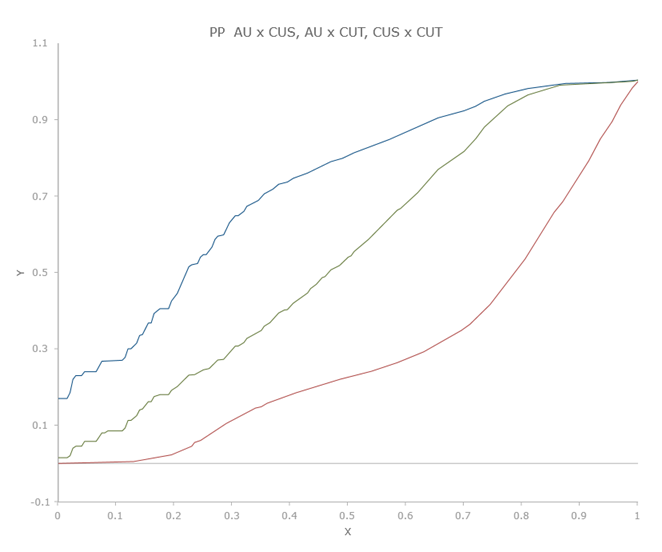
Figure 1: Example of all data group pair combinations.
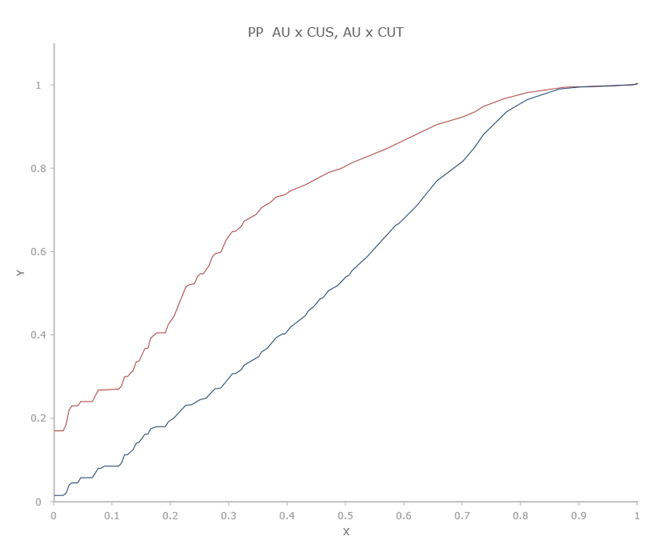
Figure 2: Example of first data group verses all others.
Settings
|
|
All variables on the same chart. |
|
|
Variables on separate charts. |
|
|
All domains on the same chart. |
|
|
Domains on separate charts. |
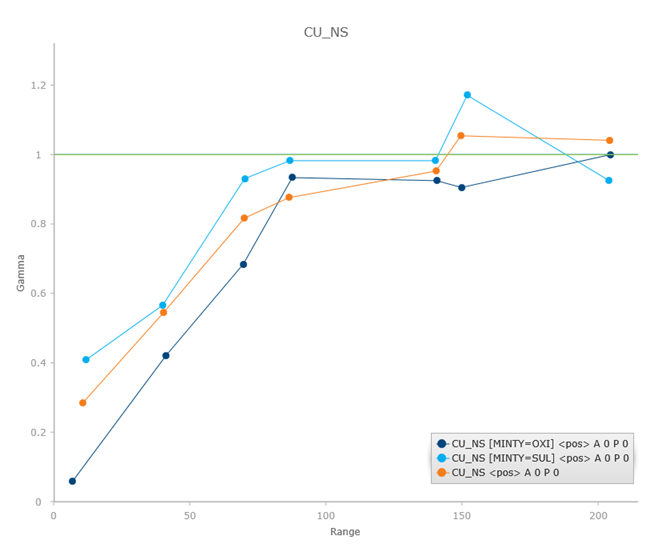
Figure 3: Example of all variables or domains on the same chart.
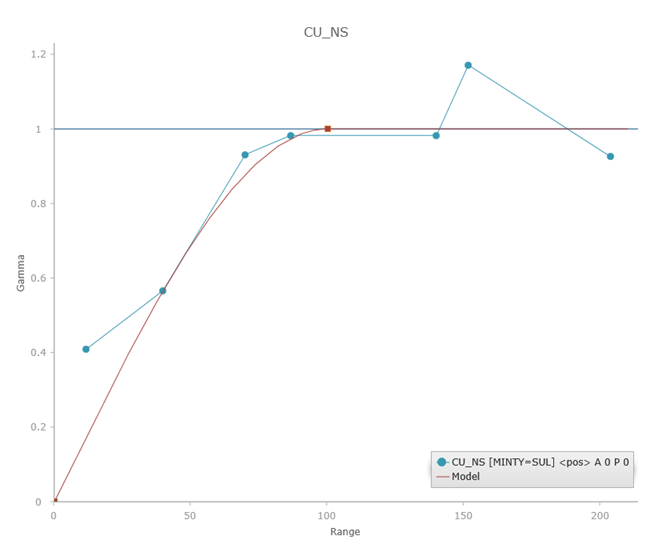
Figure 4: Example of variables or domains on separate charts.
On the Stats tab, in the Univariate group, click Cumulative Frequency.
When you click Cumulative Frequency in the ribbon, a cumulative frequency chart will be created and the Properties panel on the right will populate with various options.
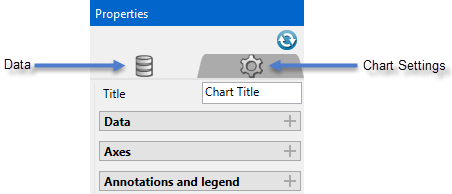
Data
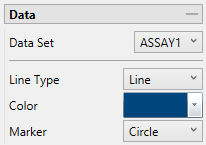
Refresh Chart
To refresh the chart, click the ![]() icon in the upper right corner.
icon in the upper right corner.
Data Set
Displays the datasets that are currently active and can be edited by adjustments made in the Properties pane.
Tip: More than one pair of datasets can be displayed on the same chart. Begin by highlighting all the pairs you want to display in the Data Explorer. Then on the Stats tab, the Settings group, select the icon labelled All variables on the same chart. When you click the button to generate the chart, all of the results will be shown on the same chart.
Line Type
Select between a scatter (points) or a line plot.
Color
Use the colour chart to select the colour of the data points on the chart. Multiple groups of datasets will automatically be assigned different colours.
Marker
Select from various shapes to customise the data points.
Axes
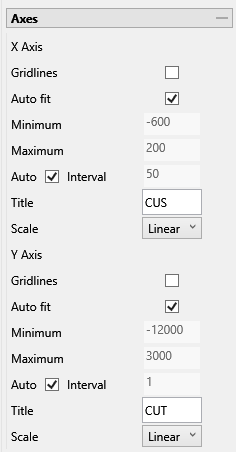
Auto fit
Select this option for the axes to be automatically set up based on the values found in the data.
Minimum / Maximum
Deselect Auto fit, then enter the minimum and maximum axes values.
Auto Interval
With this option checked, the interval will be automatically determined. Unchecked this option to enter a new interval.
Title
Enter a title for the axis.
Scale
Select the type of scale in which you want to view the data.
Annotations and legend
You can display annotations and legends (which are turned off by default) by enabling the Statistics and Show Legend checkboxes. Enabling the Dock Statistics option will position the table below the chart.

Statistics
Click this option to show a list of bivariate statistics, such as the example below.
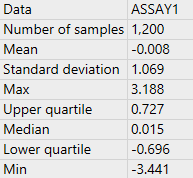
Decimals
Enter the number of decimals you wish to use in the statistical displays.
Size
Enter the font size that is to be used in the statistical displays. The default is 10.5.
Show Legend
Toggle on and off the legend display.
Horizontal / Vertical Alignment
Click and drag the legend with your mouse, or use the Horizontal and Vertical Alignment adjustments to customise the look of the chart.

