Normal Score 
Use the Normal Score option to transform data from any distribution so that the transformed values follow a standard (normal) Gaussian distribution. The transformation is performed using the quantile transformation with a target distribution being a Gaussian standard.
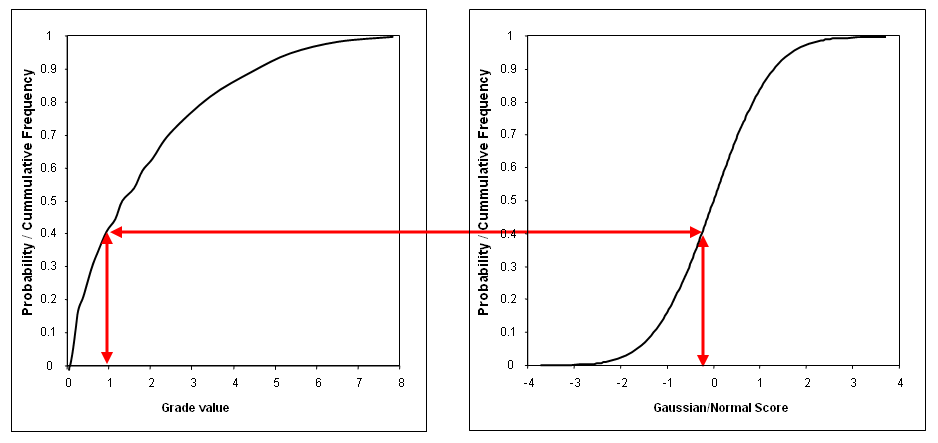
Figure 1: Schematic Transformation
The Normal Score transformation is used to transform from the grade distribution to a standard Gaussian distribution. This transformation preserves the ordering and also has a back transformation which allows for transforming from the "Gaussian space" to the grade units. Refer to the Normal Score Back option for details on how to transform block model Gaussian values to the original grade values.
This option can also be accessed by selecting the ![]() Normal Score button from the Gaussian Transformations toolbar.
Normal Score button from the Gaussian Transformations toolbar.
Instructions
On the Block menu, point to Gaussian Transformations, then click Normal Score.
Settings
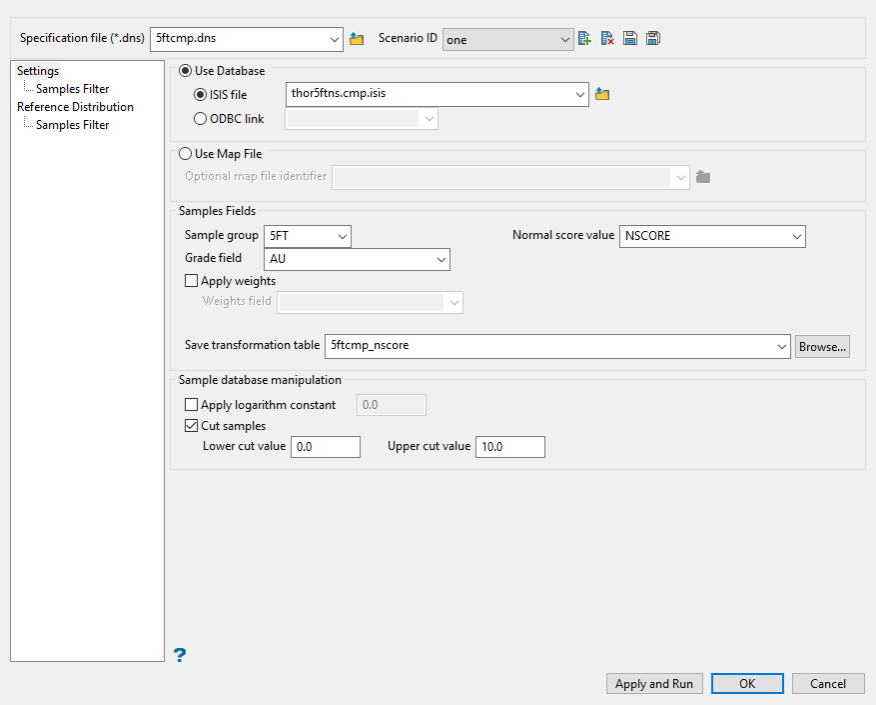
Use the Settings pane to define your specification file and scenario ID, as well as primary database information.
Follow these steps:
-
Enter a name for the Specification file, or select it from the drop-down list. The drop-down list displays all files found in the current working directory that have the (
.dns) extension. Click the Browse icon to select a file from another location.
to select a file from another location.
-
Select a Scenario ID. To create a new ID, click the New icon as shown below, and provide a unique name for the current panel settings. You can create multiple separate IDs for each DNS file.
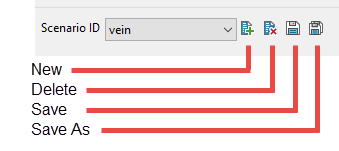
-
Select either a database or map file as your sample source.
-
To select a database, enable the option ISIS file, then select the file from the drop-down list. Click folder icon to select a file from another location.
You can also select an ODBC link for database files found on site servers.
-
To select a map file, enable the option labelled Use Map File, then select the file from the drop-down list. Click the Browse button to select a file from another location.
-
-
Map the correct fields by filling out the Samples Fields information.
-
Sample group - Enter the name of the groups (database keys) to be loaded in the field. Wildcards (* multi-character wildcard and % single character wildcard) may be used to select multiple groups. Multiple groups only apply to Isis databases (ASCII map files consist of one group).
-
Select the field containing the Grade values.
-
Select the field that will hold the Normal score values.
-
-
Enable Apply weights to select the database field containing the weights that can be used to build the grade distribution. Sample values are not changed by the weighting, only the relative importance in the distribution is adjusted. Leave this field blank if you do not want to apply any weighting.
-
Enter or select a name for the file that will Save transformation table information.
This field refers to the lookup table with the correspondence between the grade value and it's associated Gaussian transformation. The specified transformation table will be created during the transformation process and its values will be stored in an ASCII mapfile. The resulting file can be used later to back transform Gaussian values into a block a model to the corresponding grade. Refer to the Normal Score Back option for more information.
-
Select Apply logarithm constant if you want to apply the base logarithm function to all values.
Important: In order for the logarithm to be defined all original values must be positive.
The specified logarithm constant will be added to the calculated logarithm.
-
Select Cut samples if you want to apply cut-offs to the values used in the transformation. You will need to specify a lower grade cut value (grades lower than this value are set to this value) as well as an upper grade cut value (grades above this value are set to this value).
Samples Filter
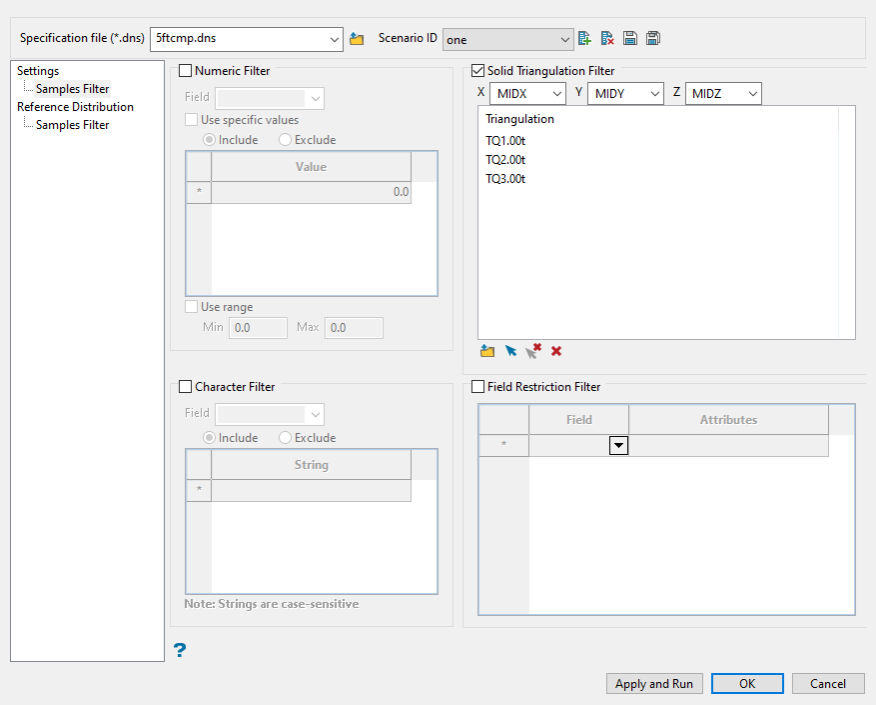
Use this pane to include any restrictions to your data by using the four specialised filters.
Follow these steps:
-
Include any restrictions to your data by using the four specialised filters.
 Select using Numeric tag
Select using Numeric tag
Use this filter to limit a numeric variable by only using specific values, ignoring specific values, or setting a range of values that can be used.
Follow these steps:
-
Enable this pane by selecting Sample Selection Using a Numeric tag.
-
Select the numeric field from the drop-down list.
-
Select Use specific numeric values to limit the values to only those listed in the table.
-
Select Ignore certain numeric values to create a list of values that will be ignored.
-
Select Use a numeric range to use all values found between a minimum and maximum threshold.
Note: You can use more than one filter. However, keep in mind that all conditions must be met for a value to be used.
 Select using Character tag
Select using Character tag
Use this filter to limit a character variable by only using specific values or ignoring specific values.
Follow these steps:
-
Enable this pane by selecting Sample Selection Using a Character tag.
-
Select the Character field from the drop-down list.
-
Select Use specific character values to limit the values to only those listed in the table.
-
Select Ignore certain character values to create a list of values that will be ignored.
Note: You can use more than one filter. However, keep in mind that all conditions must be met for a value to be used.
 Select using Solid triangulations
Select using Solid triangulations
Use this filter to limit the samples by one or more triangulations.
Follow these steps:
-
Enable this pane by selecting Select using solid triangulations.
-
Add triangulations to the list by clicking the Browse or Screen Pick button.
Clicking Browse will cause an Explorer panel to display.
 Select Triangulation(s) panel
Select Triangulation(s) panel
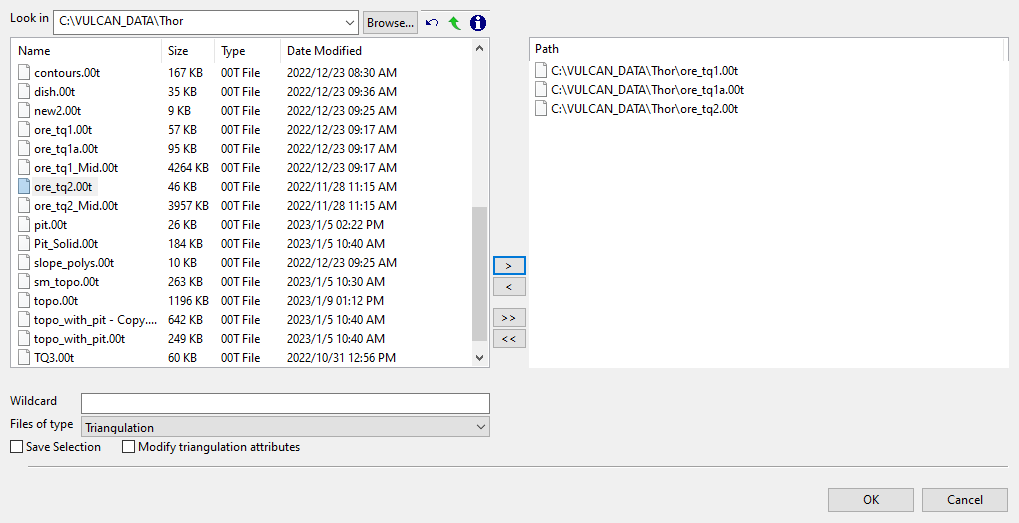
-
Select the desired triangulation file(s) from the file list, which shows all available files in the current working directory. You can select files from a different location by clicking Browse..., or use the
 buttons to go to the last folder visited, go up one level, or change the way details are viewed in the panel, respectively.
buttons to go to the last folder visited, go up one level, or change the way details are viewed in the panel, respectively.To highlight multiple list items at once, use the left mouse option in combination with the Shiftkey (this is for items that are adjacent in the list; for non-adjacent items, use the Ctrlkey and the left mouse option).
TipTo filter file names using wildcard characters, type in a pattern in the Wildcard field using
*for a multi-character and?for a single-character wildcard.If you would like to use a previously created selection file (.sel) containing a list of desired triangulation files to load, choose Selection Files (*.sel) from the Files of type drop-down list.
-
Move the items to the selection list on the right side of the panel.
- Click the
 button to move the highlighted items to the selection list on the right.
button to move the highlighted items to the selection list on the right. - Click the
 button to remove the highlighted items from the selection list on the right.
button to remove the highlighted items from the selection list on the right. - Click the
 button to move all items to the selection list on the right.
button to move all items to the selection list on the right. - Click the
 button to remove all items from the selection list on the right.
button to remove all items from the selection list on the right.
- Click the
-
Select the Save Selection checkbox if you want to save the selection list (the right side of the panel), to a nominated selection file (
.sel). Once this panel has been completed, a panel displays to save the selection file. Choose a selection file from the File Explorer to store the triangulation selection list to and click Save. To create a new file, enter the file name.
-
Click OK to load the list of selected triangulations. Alternatively, click Cancel to close the panel without loading the selected triangulations.
-
-
Removing triangulations from the list by clicking the Clear Selected or Clear All button.
 Select using Field restrictions
Select using Field restrictions
Use this filter to limit the samples to those with fields that match certain selection criteria.
Follow these steps:
-
Enable this pane by selecting Select selection using field restriction.
-
Select the field from the drop-down list in the Field column.
-
Enter the conditions that must be met in the Attributes column.
Include spaces only if spaces are included in the desired field values.
When entering a range, always enter the smallest number specified before the largest number.
-792&-720since-792is smaller than-720. This range is evaluated as-792.0 ≤ VALUE < -720.0.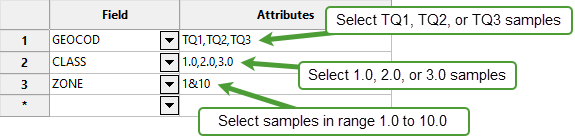
Note: You can enter more than one condition. However, keep in mind that all conditions must be met for a value to be used.
-
Reference distribution
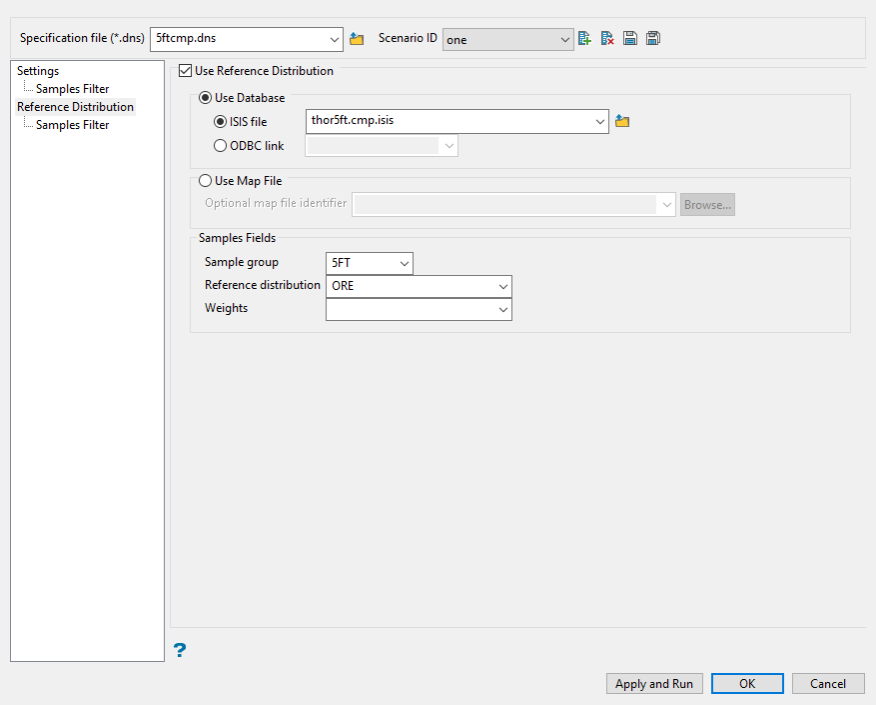
Use this pane to setup a different dataset to create the transformation lookup table to use with the block model data. In this case all the transformation conversion is defined using the reference database, but the data that gets transformed is defined through the Samples Database section of the interface.
-
Select Use Reference Distribution to enable the options on this pane.
-
Select either a database or map file as your sample source.
-
To select a database, enable the option ISIS file, then select the file from the drop-down list. Click folder icon to select a file from another location.
You can also select an ODBC link for database files found on site servers.
-
To select a map file, enable the option labelled Use Map File, then select the file from the drop-down list. Click the Browse button to select a file from another location.
-
-
Map the correct fields by filling out the Samples Fields information.
-
Sample group - Enter the name of the groups (database keys) to be loaded in the field. Wildcards (* multi-character wildcard and % single character wildcard) may be used to select multiple groups. Multiple groups only apply to Isis databases (ASCII map files consist of one group).
-
Select the field containing the Reference distribution.
-
Select the field that will hold the Weights.Sample values are not changed by the weighting, only the relative importance in the distribution is adjusted. Leave this field blank if you do not want to apply any weighting.
-
Click Apply and Run to begin the transformation . This will save your settings in to the Normal Score specification file (.dns) and start the transformation run.
Click OK to save your settings to the Normal Score specification file (.dns) without running the transformation.
Click Cancel to close the panel without saving any settings.

