Execute Script
Use this option to execute a script that was created through the Edit Script option. The script will apply the conditions and expressions to each block, then store the results in the block model.
Instructions
On the Block menu, point to Manipulation, then click Execute Script.
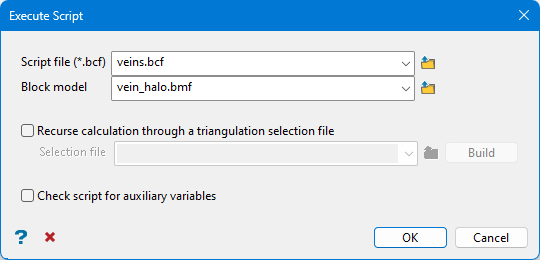
Follow these steps:
-
Select the Script file. All block model scripts (.bcf) in the working directory are displayed in the drop-down list. Click Browse to select a script from another directory.
-
Select a Block model. All block models (.bmf) in the working directory are displayed in the drop-down list. Click Browse to select a script from another directory.
-
Select Recurse calculation through a triangulation selection file to use a triangulation selection file (.sel) as bounding triangulations for the block model.
Note: If this option is selected, the subsequent Block Selection panel will not display the Bounding triangulation option.
Click the Build option after choosing your selection file. You will then be prompted to select the triangulation file(s) to use as boundaries for the calculation. Once the files are selected, you will be prompted to enter a name for the new selection file that will be created.
-
Select Check script for auxiliary variables to validate the block model variables in the script.
-
Click OK to run the script.
-
The Block Selection panel is then displayed, so that any condition can be restricted to blocks matching a particular condition. For example, where the geology matches a certain value or the grade value falls within a particular range.
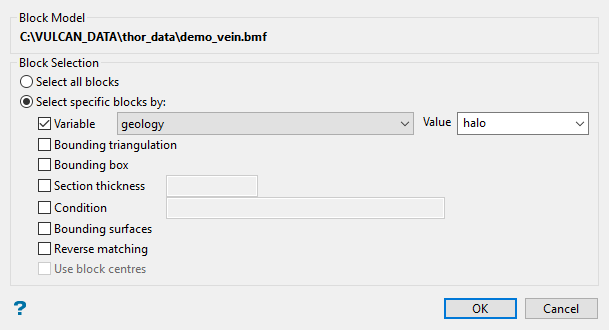
Available options:
 Variable.
Variable.
You will need to specify the variable, as well as a particular value.
If you have a variable called
Materialin your block model and want to restrict blocks to those where the material equals ore, selectMaterialas the variable and enteroreas the value. However, if you require all blocks that do not have this specified value, then enable the Reverse matching check box towards the bottom of the panel.You can also limit the blocks by adding a condition on a numeric block model variable.
To select blocks where iron has a value greater than 10.0, the condition would be
Fe GT 10.0The maximum size of the condition is 256 alphanumeric characters. Refer to Appendix B of the Core Appendices for a full list of available operators and functions.
 Bounding triangulation
Bounding triangulation
Select this checkbox to limit the script to those blocks that lie within a specific solid triangulation. You will be able to select the triangulation from the screen after clicking OK.
 Bounding box.
Bounding box.
If you select this option, you must enter the minimum and maximum coordinates for X, Y, and Z in the block model coordinates (X, Y, Z CENTRE). If the block model origin is set at 0,0,0, then real world coordinates should be entered in the X, Y, and Z minimum and maximum coordinates. If the block model origin is set at real world coordinates, then enter coordinates for the bounding box that are offset a certain distance from the origin. The distance of offset will be determined by the dimensions of your bounding box. It will be the distance to the minimum and the distance to the maximum X, Y, and Z from the origin of the block model.
 Section thickness.
Section thickness.
This will restrict the blocks by a projection plane. You will need to enter its associated thickness. The blocks that are within that thickness will be selected.
The section plane can be selected by line, points, or grid coordinates. This information is entered through the Section Plane panel, which displays upon clicking OK.
 Condition
Condition
Select this checkbox if you only want to apply a condition to the blocks to be estimated. A single condition can contain up to 132 alphanumeric characters. For a condition to contain more than 132 alphanumeric characters, you will need to manually edit the (.bef) file. Refer to Appendices > Operators and Functions.
 Bounding Surfaces
Bounding Surfaces
Select this option to use blocks that are located between an upper and lower surface triangulation. You will be asked to select the surfaces from the screen after clicking OK.
 Reverse matching
Reverse matching
By default, blocks meeting the selection criteria are used. When Reverse matching is enabled, the opposite will occur: blocks meeting the selection criteria will be excluded (not used).
For example, in the block model for the Thor underground vein deposit, the variable ore_zone has been populated with three values: vein, halo, and waste. The figure below displays a slice that includes all blocks.
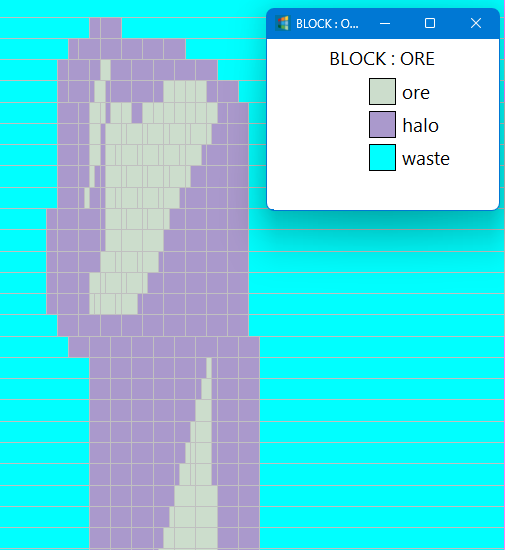
The next figure shows the results for setting the criteria to use only the blocks that have a value of ore.
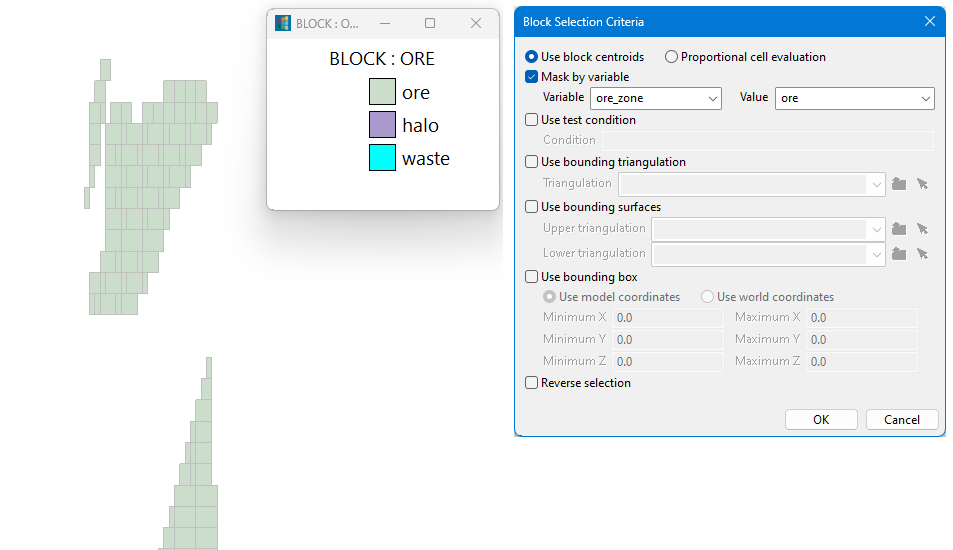
And the image below shows the same criteria with Reverse matchin enabled. It uses all blocks except for those defined as ore.
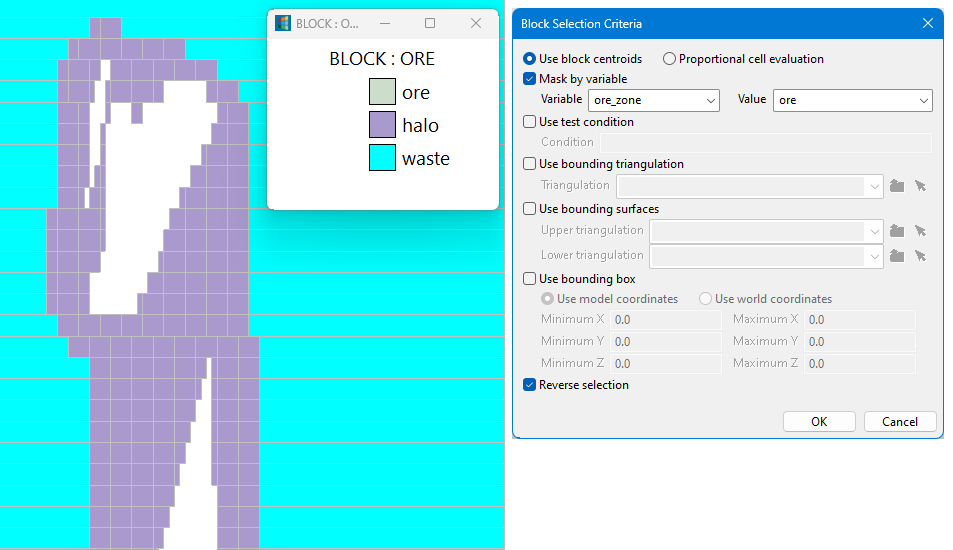
 Use block centres
Use block centres
Select this option to use the block centroids as the point that must be within the designated boundary. If this option is not selected, then a proportional cell evaluation will be used instead. This is especially important when using options such as Bounding triangulation, Bounding box, Section thickness, or Bounding surfaces.
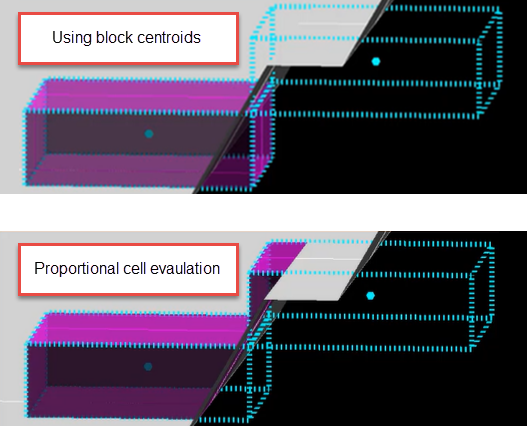
-
Click OK to complete the operation, or click Cancel to exit the option without saving.

