Create Model
Use the Create Model option to create a block model using an existing block model definition file (.bdf).
Note: It is also possible to create a block model using the Vulcan Explorer application. Right-click on the block model definition file (.bdf) in the Specifications folder, then select Create Block Model from the context menu.
Instructions
On the Model menu, click Create Model.
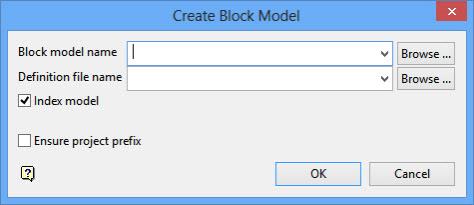
Follow these steps:
-
Enter the block model identifier part (<bfi>) of the block model. The maximum size of the identifier is 20 alphanumeric characters. The project and file extension (
.bmf) are automatically added.Note: Use an alphabet character as the first character of the block model identifier.
-
Select the name of the block model definition file from the drop-down list.
-
Select Index model to create a spatial index to reference a block model. The spatial index decreases the access time to the blocks and therefore is particularly useful as models increase in size.
Note: An equal amount of free disk space is required when indexing a Classic block model. For example, if the block model is 4Mb in size, then you will need to have a minimum of 4Mb free disk space in order to perform the index procedure. Extra disk space is not required when indexing an 'Extended' block model.
-
Select Ensure project prefix to use the project code as a prefix when naming the resulting block model. If this check box is checked, then the full name of the resulting block model will be <proj><name>.bmf.
-
Click OK.
If you have selected an existing block model, you are asked whether or not you want to replace it.
The progress of the block model creation displays in a Report Window.
Note: The maximum number of blocks per model is 2.147 billion as nominated by the smallest sub-block size in X × Y × Z directions.

