Rotated Plan with DGD Data
In this example: you will go through the basic steps in creating a rotated plan plot of design data. This is very similar to Plan with DGD Data, the main difference is that this example rotates the plan to fit the data, for example following the strike of the ore or the orientation of the mining development.
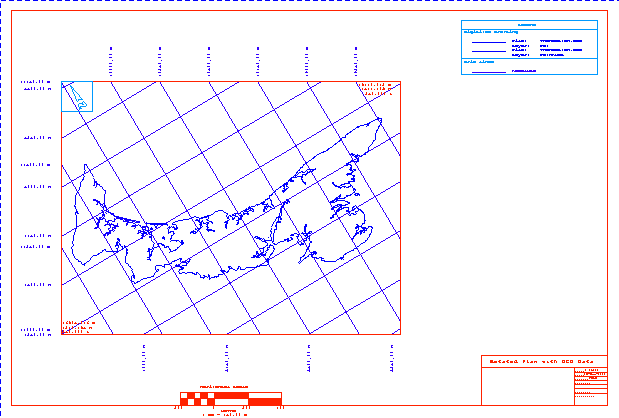
Rotated Plan with DGD Data
Before selecting the Batch Plotting option, we recommend that you load all of the data that you want to plot into Vulcan. This will make it easier in the Data Elements section of the batch plotting process.
At any time you can select the OK button to save the specification file.
Data Extent
Set the coordinates of the plan view.
Page Setup
Set the scale of the plan view.
Plot Elements
Turn on legend, title block, grid lines, scale bar and north point.
Data Elements
Specify data types to plot. Use Digitised Drafting to specify the design database(s) and layer(s) to plot.
Apply and Run
Create the plot file.
Data Extent
- Select Data Extent from the tree control in the left half of the panel.
- Select the Digitise Centreline button.
- Draw a line through the Centre of the data that you want to plot. Direction of digitising is important. You should digitise from left to right to create a map with north at the top.
- Alter the plan width and plan height values until all of the data you want to plot is included in the extents.
- Ensure, by rotating the view, that the depth is applicable for your plot. That is, make sure that the data you want to plot is contained in the extents. Alter the depth if necessary.
Page Setup
- Select the Page Setup option from the tree control in the left half of the panel.
- Select the Specify page size by data extent and scale option.
- Enter a horizontal and vertical scale. Observe how as the scale changes the page width and height values (in the Calculated Page Measurement section of the panel) change.
- Alter the horizontal and vertical scales until you are satisfied with the size of the plot.
As the Plot Elements will effect the size of the plot, you will need to return to this section to verify the final size of the plot.
Plot Elements
- Select the Plot Elements folder from the tree control in the left half of the panel.
- Select the Border, Views, Gridlines - Absolute Grid, Title Block, Legend, Scale Bar and North Points check boxes.
- Select the Border option from the tree control in the left half of the panel.
- Select the colour and line type for the border.
- Select the Views option from the tree control in the left half of the panel.
- Select the Plot Plan View check box. Make sure that only plan view is checked.
- Select a colour and line style for the border of the plan view plot.
- Select the Labels button.
- check Lower Left and Upper Right for the Easting, Northing and Elevation.
- Select the plus sign (+) to the left of the Gridlines option.
- Select the absolute option.
- Select the colour for the annotations and gridlines, and the line style for the gridlines.
- Enter the text height, number of decimal places for the annotations, size of the check marks and the spacing between the gridlines.
- Select the plus sign (+) to the left of the absolute option.
- Select the plan option.
- Select the Display Lines and Annotate first point check boxes for Easting and Display Lines and Annotate final point check boxes for Northing.
- Select to Annotate text Perpendicular to View Rectangle.
- Select the Title Block option from the tree control in the left half of the panel.
- Enter the title block information.
- Enter the length of the title block, select a colour for the title block and enter the text height.
- Select the Legends option from the tree control in the left half of the panel.
- Select the Include digitised data in legend check box.
- Select the File Name and Layer Name check boxes.
- Select the Absolute check box in the Include grid lines in legend section.
- Select a colour and line style for the legend.
- Select the Scale Bar option form the tree control in the left half of the panel.
- Select the Include Horizontal Scale bar check box.
- Select the Draw at Bottom of Plot check box.
- Enter the number of intervals and the interval length. The plot displayed above has a length of 200 and four intervals.
- Select a colour, line type and pattern for the scale bar.
- Select the Northpoint option from the tree control in the left half of the panel.
- Select the Upper left plan view check box.
- Select a colour, line style and pattern for the north point.
Data Elements
- Select the Digitised Drafting folder from the tree control in the left half of the panel.
- The design data displayed on the screen will be entered into the Digitised Drafting panel.
Data Extents
- Select the Data Extents option from the tree control in the left half of the panel.
- Check the page width and height. If necessary, alter the vertical and horizontal scales.
Apply and Run
- Select the Apply and Run button to create and save the plot file.
A preview of the plot displays in the Plot Utility.

