Export Triangulations to 3d Dig
Instructions
On the File menu, click Export to display the Export panel.
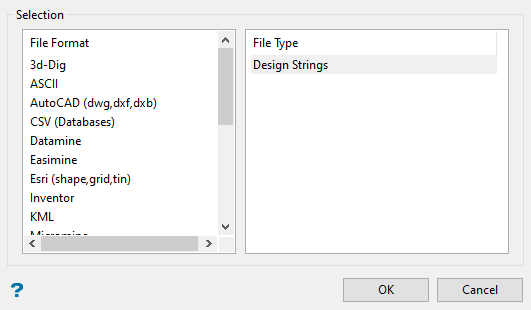
Click 3d Dig in the File Format column on the left.
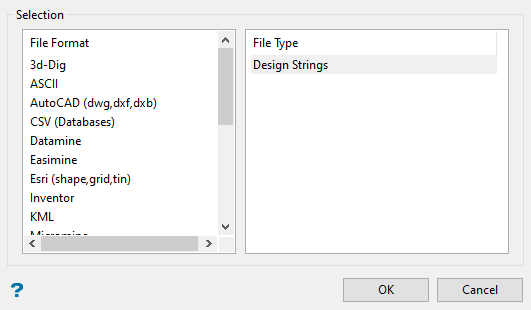
Select Triangulations from the File Type field on the right side of the panel.
Click OK to display the Export Triangulations to 3d-Dig panel.
Selection
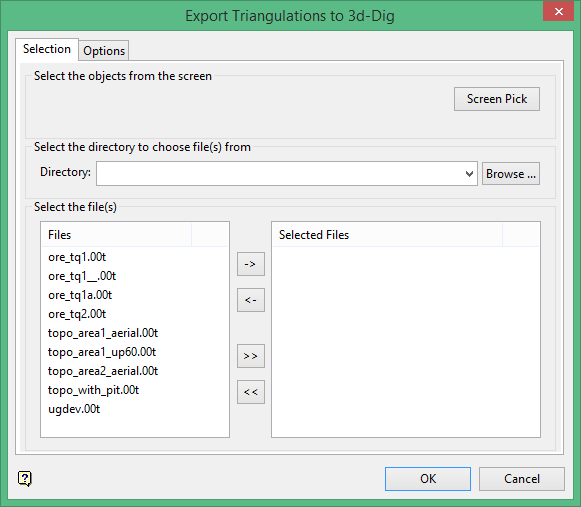
Select the triangulations you want to export by using any combination of the following options:
-
Screen Pick - Select triangulation(s) that are already displayed on the screen. Click on the triangulation(s) you want to export and then right-click to return to the panel. The triangulations you selected are listed in the Selected Files column in the Select the file(s) section.
-
Browse - Select the triangulation(s) to export by selecting them in the Select the file(s) section. All triangulation files in your working directory will be listed in the Files column. To select a different directory, click Browse in the Select the directory to choose file(s) from section.
-
From List - To select the triangulations to export using the Select the file(s) section of the panel, highlight the file name in the Files column and click the right arrow buttons to add them to the Selected Files column. If you click the single right arrow button ( -> ), only the files you have highlighted will be moved to the Selected Files column. If you click the double right-arrow button ( >> ), all files will be moved to the Selected Files column. To highlight multiple files that are adjacent in the list, hold down the Shift key while you click the file names. To highlight non-adjacent files in the list, hold down the Ctrl key while you click the file names.
Options
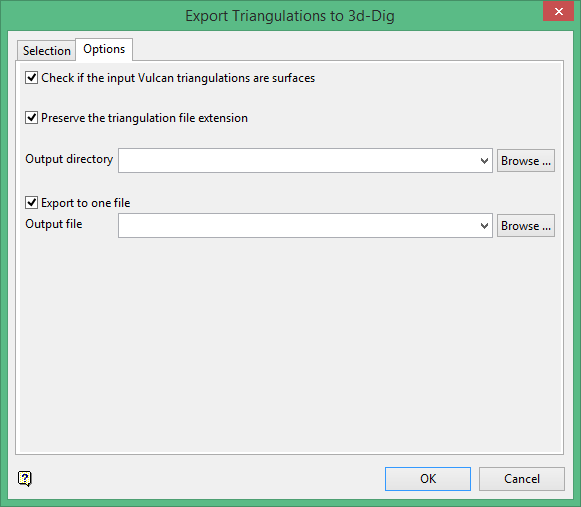
Check if the input Vulcan triangulations are surfaces
3d-Dig only supports surface type triangulations. Selecting this option may result in an increased export time.
Preserve the triangulation file extension.
The extension for 3d-Dig is <filename>.eti.
Output directory
Choose the destination for the imported files. You can create a new folder inside the Triangulations folder by right-clicking on the Triangulations icon in the Data Explorer window, then choosing Create Folder.
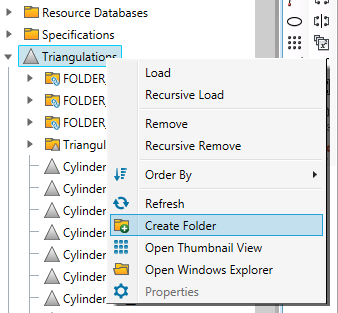
Export to one file
Select this option if you want to export multiple triangulations as one file.

