Export STL Triangulations
Instructions
On the File menu, click Export.
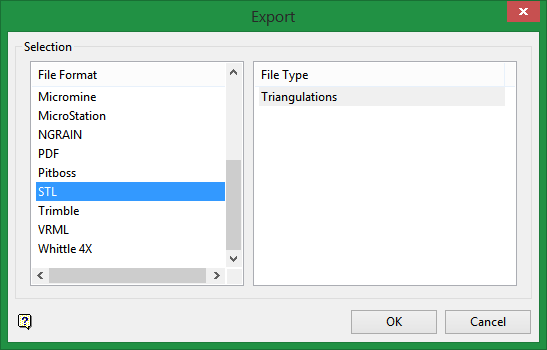
Click STL in the File Format column on the left.
Select Triangulations from the File Type field on the right side of the panel.
Click OK to display the Export Vulcan STL Triangulation panel.
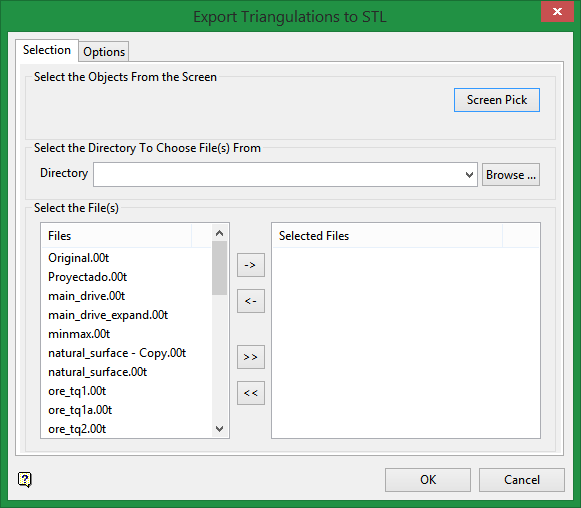
This panel consists of two tabbed sections:
-
Selection
-
Options
Select the Objects from the Screen
Click this button to select the triangulations from those already loaded in your 3D workspace.
Select the directory to choose file(s) from
Select the folder that you want to export from by clicking the drop-down list if the folder is located in your working directory, or by clicking the Browse button if it is located somewhere else. The triangulations will inherit the names of the selected files but with an extension of.stl added to end of the file name. For example, if your triangulation dump file is named 'surface.00t', then the resulting file will be named 'surface.stl'.
Select the file(s)
-
To move a single file from one column to the other, click on the file name click the > or < button.
-
To move all files from one column to the other, click the >> or << button.
-
To move multiple files from one column to the other, hold the Ctrl key while clicking on the file names (or hold the Shift key to select a group of adjacent files). Once all the desired files are selected, click the > or < button.
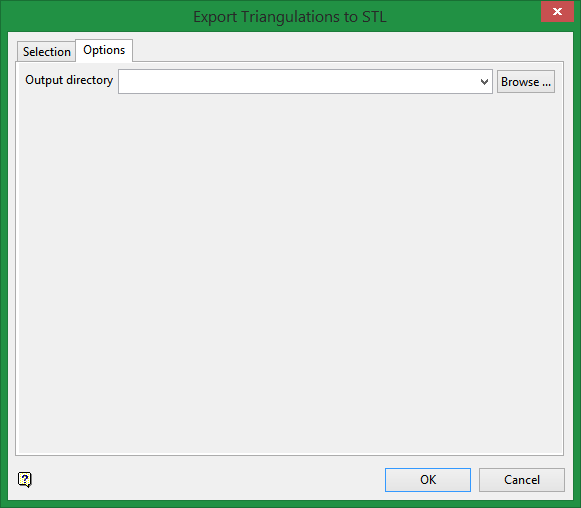
Output directory
Select a destination folder from the drop-down list if the folder is located inside your working directory, browse for one if it is located outside of your working directory, or type the name of a new folder into the textbox.

