Gantt Scheduler Interface
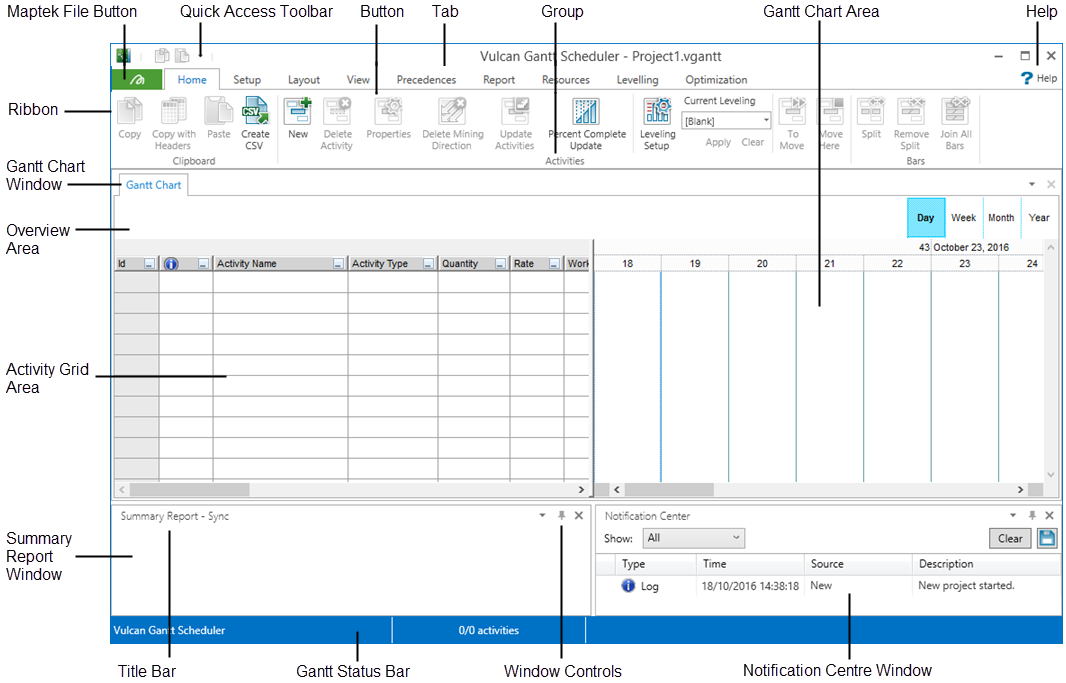
Maptek File button
Click the Maptek File button to access the File menu. Anything related to a file or to the operation of the application is listed in this menu, such as creating and saving projects. In addition, application preferences such as language, scheduler start date, and formats are defined from the File menu. For more information, see File Menu.
Quick Access toolbar
The Quick Access Toolbar provides shortcuts for the copy and paste options. You can also customise the toolbar or use it to minimise the ribbon. For more information, see Quick Access toolbar.
Tabs
Tabs provide access to most of the Vulcan Gantt Scheduler features.
Gallery
The Gallery presents a visual grid of options available on each tab. In this panel diagram, the Gallery for the Home tab is visible. For more information, view the individual tab topics:
-
Home tab
-
Precedences tab
-
Resources tab
-
Setup tab
-
View tab
Gantt Chart Window
The Gantt Chart window is the visual display of the scheduling information for the project. It includes an Activity Grid area with activity and setting information, a Gantt Chart area which serves as a visual chart with timeline and precedence information, and an Overview area which includes a visual overview of all activity information over the entire timeline of the project.
Summary Report Window
The Summary Report window displays report information that is generated from report specifications created in the Summary Report Manager (accessed via the Report Setup option on the Setup tab). The Summary Report shows values for filtered activities in the grid.
Notification Center Window
The Notification Center window displays information and notifications regarding actions in the Gantt Scheduler. Notification types include logs, warnings, errors, and resolved issues.

