Column Order Manager
Use this option to save multiple configures of the columns in the Activity Grid by toggling their visibility, setting their order, and then saving the settings using a custom names. The configurations can then be recalled using the Current Column Order drop-down list.
On the Layout tab, in the Column Format group, click Column Order Manager to display the Column Order Manager panel.
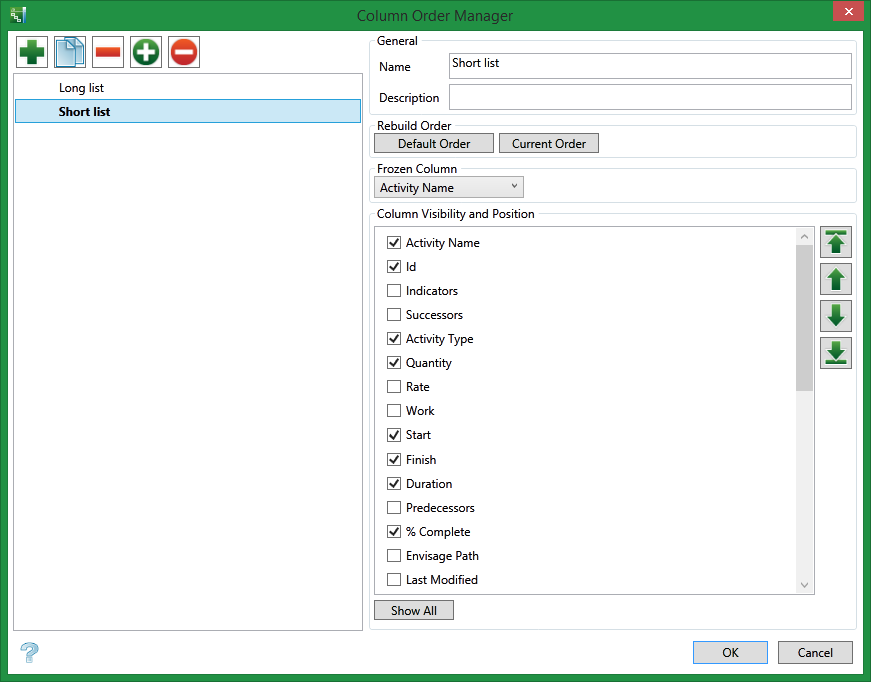
|
|
Add a new item. (Insert) |
|
|
Copy (CTRL + C) |
|
|
Remove (Del) |
|
|
Set Current |
|
|
Reset Current |
General
Name
Enter the name of the group.
Description
Enter a description of the group
Build Order
Clicking the Default Order button displays a list with the columns that are currently displayed in the Activity Grid selected, and with all the columns in the original order.
Clicking the Current Order button displays a list with the columns that are currently displayed in the Activity Grid selected in their current order.
Frozen Column
Everything above the Frozen Column drop-down selection will also become stationary. Control what is positioned above this selection by using the up and down arrows next to the list of columns.
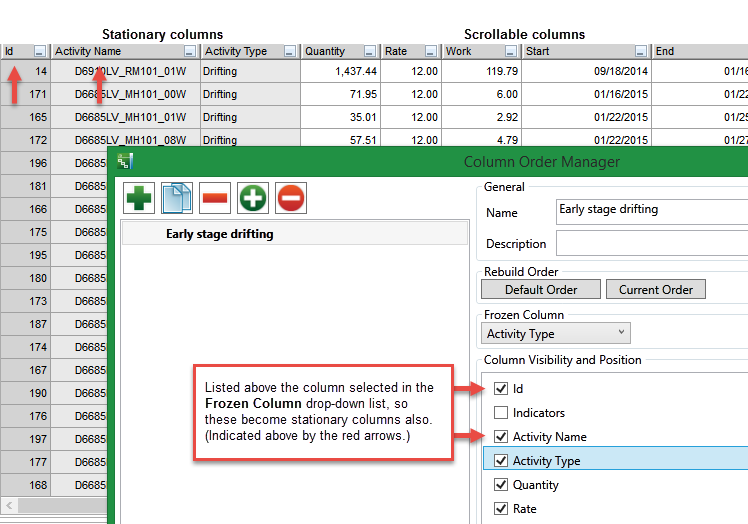
Column Visibility and Position
Select a column's visibility by using the checkbox next the name. Clicking the Show All button will automatically select all columns.
Position a column by highlighting the name in the list, then using the up or down arrows to arrange it into the desired position.
Click OK to save parameters and return to the main window.
Click Cancel to disregard all edits made and return to the main window without saving.

