Export Resource Chart To Excel
Use this option to export the selected resource chart to Excel.
Instructions
On the Resources tab, in the Resources group, click Export Resource Chart To Excel to display the following panel.
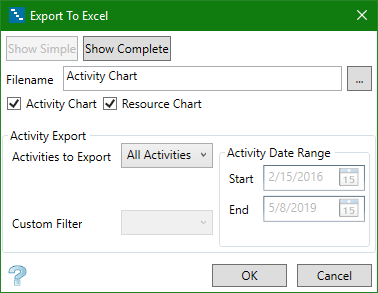
Buttons
Use the Show Simple/Show Complete buttons to toggle between the two versions of the panel, a simple version (shown above) and a more detailed version (shown below).
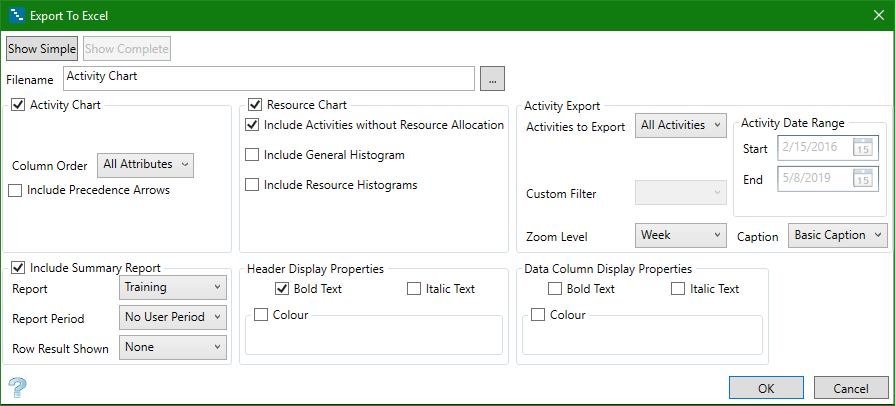
Filename
Enter a name for the Excel spreadsheet. By default, the spreadsheet will be stored in the working directory. If you wish to store it in another location, or select an existing spreadsheet and overwrite its contents with the new information, click the icon to the right.
Activity Chart
Column Order
Select the column order by choosing from the drop-down list. By default, All Attributes is always listed at the top of the list. Other selections in the list come from the Column Order Manager.
Include Precedence Arrows
Select this option to include the precedence arrows in the report.
Resource Chart
Include Activities without Resource Allocation
Select whether or not to show activities that have been assigned resources.
Include General Histogram
The general histogram shows the accumulation of all activities.
Include Resource Histograms
The resource histograms show the activities of selected activities separately.
Activity Export
This section determines what will be included in the Excel spreadsheet report.
Activities to Export
Select which activities you want to export by using the drop-down list.
-
All Activities - All activities will be exported.
-
Displayed Activities - Only the activities that are displayed will be exported, but from the starting date to the ending date of the schedule.
-
Custom Filter - Use the Custom Filter drop-down list to select which activity you want to export.
-
Custom Date Range - Use the Start and End inputs of the Activity Date Range to constrain the dates that you want to see.
Zoom Level
Select the level of resolution in which you want to view the data.
Caption
Select the level of detail for the captions associated with your data. By default, Basic Caption will always be available. Other options on the list will reflect what you have setup in the Caption Manager on the View tab.
Include Summary Report
Report
Select the report you want to export. The list is populated from the Report Setup option found on the Report tab.
Report Period
Select the time period you want to view. This list is populated by the Periods option found on the Setup tab.
Row Result Shown
Select the report results from the drop-down list. The list is populated from the parameters set up in the Sync Report option found on the Report tab.
Header Display Properties / Data Column Display Properties
Customise the looks of the spreadsheet by adjusting the text to make it Bold Text and/or Italic Text, and by selecting a Colour.
Click OK to begin building the spreadsheet.

