Attributes
Use the Attribute Manager panel to add, modify, and remove activity attributes.
Note: Attributes must be set up before activities can be created.
For information about attribute default values, see the Default Values for Attributes topic.
Instructions
On the Setup tab, in the Settings group, click Attributes to display the Attribute Manager panel.
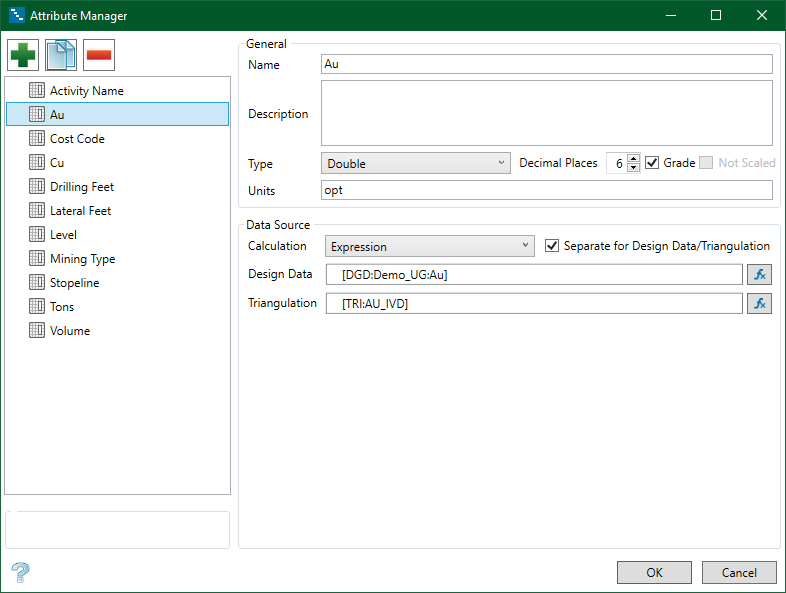
General Workflow
-
Click the green + button to add a new attributes, or click an attribute name to edit an existing attribute.
-
Enter the attribute Name.
-
For numeric attributes, enter the Units. The unit plays no part in calculations, but displays during reporting.
-
Select the Type of data from the drop-down list: String, Integer, Double, Date, Boolean. If you selected Double in as the attribute type, enter the number of decimal places to display for the number.
-
Check Grade when the selected attribute is weighted by another attribute. One example is calculating a weighted average for a period.
-
Configure the method for attribute calculation in the Data Source area.
-
Manual attributes allow for manual input.
-
Expression attributes calculate the attribute value from Vulcan data or other Gantt attributes.
-
Inherent attributes read Vulcan data properties such as length.
Attributes
Adding and Defining a New Attribute
Click Add ![]() to add a new entry, or press Insert.
to add a new entry, or press Insert.
Modifying an Attribute
Select an entry and modify the displayed information as needed.
Copying an Attribute
Select an entry and click Copy ![]() to create a copy of the selected entry or press Ctrl+ C.
to create a copy of the selected entry or press Ctrl+ C.
Removing an Attribute
Select an entry and click Remove ![]() to remove the selected entry or press Delete. The entry can only be removed if it is not being used in the project.
to remove the selected entry or press Delete. The entry can only be removed if it is not being used in the project.
Note: You cannot remove the Activity Name and Priority attributes, nor can you modify their names, descriptions, types, or units.
Data Source
Calculation
-
Select the type of calculation to use for the data source.
-
Select Manual to enter the information manually.
-
Select Expression to specify a formula for the data source. Enter the expression in the General box, or select the Separate for Design Data/Triangulation check box and enter an expression for design data in the Design Data box and an expression for triangulations in the Triangulation box. If desired, you can use the Formula Editor panel to create the formula by clicking the Formula
 icon.
icon. -
Select Inherent to use a predefined property and unit of measurement. Select Length, Volume, or Area and then specify a unit of measurement from the list to the right of the property.
-
To avoid errors when calculating attributes with an Expression, click the function button to launch an expression builder.
-
Expression entries are case sensitive.
-
Enter &, or press [Shift + 7], to concatenate operands. An example is: [DGD:Layer Name]&"_"&[DGD:Object Name].
-
Enter text in the Enter Formula/Expression area of the Formula Editor dialog box to obtain a list of probable Functions and Operands.
-
The triangulation attribute called within the brackets [ ] must match the triangulation attribute name exactly.
-
It is possible to add new attributes to the schedule at any time.
-
The Activity Name attribute is required to import activities.
-
An example expression that will concatenate a design object name with a layer name to create the Activity Name is [DGD:Layer Name]&"_"&[DGD:Object Name].
-
An example expression that will use the triangulation base name as the Activity Name is UPPER([File Basename]). This expression will also generate an Activity Name in uppercase letters.
-
-
If work is calculated upon activity import, also define a quantity attribute, such as Length for design data or Tons for triangulation solids.
-
Check Separate for Design Data/Triangulation to use one Expression for design data and another for triangulations.
-
If the Calculation method is Inherent and the attribute calculates Volume, a primitive must be assigned to design data that will import with the attribute. To assign a primitive to a design string, select Model > Primitives > Create\Edit Primitives in Vulcan, and select Save as Attribute on the Save Options pane.
-
It is not possible to delete attributes that are used in other VGS applications.
-
Activity Attributes are often used to group summary report calculations.

