Periods
Periods are used to manipulate the frequency of reporting in the generated summary report.
On the Setup tab, in the Period group, click Periods.
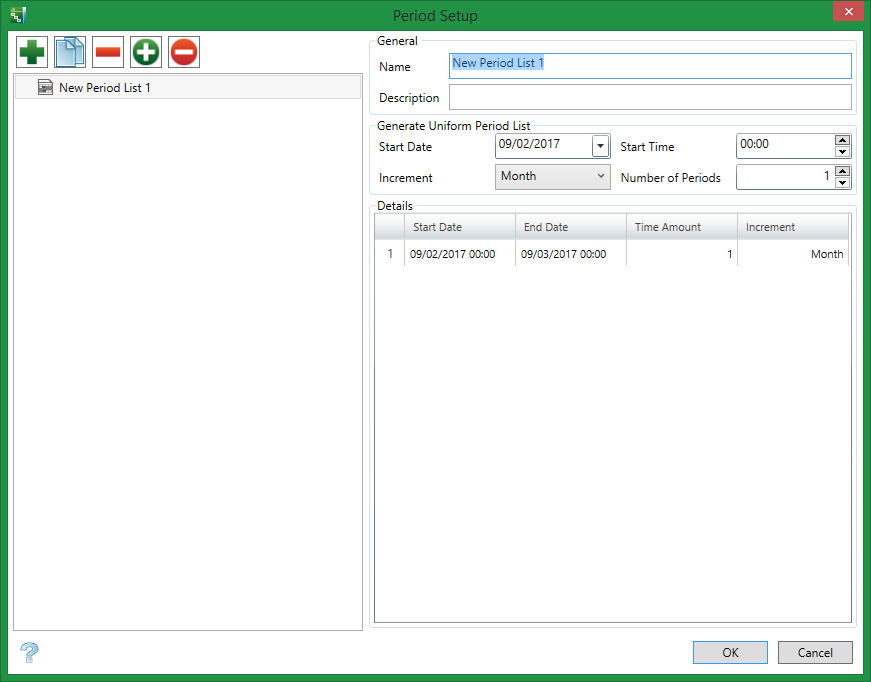
General Workflow
-
Click
 in the upper left corner of the dialog box to add a new period configuration.Note
in the upper left corner of the dialog box to add a new period configuration.NoteTo modify an existing entry, select the period from the list and change the displayed information as needed.
To create a copy of the selected entry, select a period from the list and click
 Copy or press
Copy or press CTRL+C.To remove a selected entry, click
 Remove or press
Remove or press Delete. The entry can only be removed if it is not being used in the project. -
Enter the Name for the period.
-
Select a Start Date and Start Time for the period.
-
Choose an Increment time span.
-
Enter the Number of Periods required.
-
The Details grid populates based on selections made in the Generate Uniform Period List area.
-
You can select an entry and click
 Set Current to set it as the current selection in the tab group. Click
Set Current to set it as the current selection in the tab group. Click  Reset Current to reset the selection.
Reset Current to reset the selection. -
Click OK when all periods are configured.
-
On the Setup tab, in the Period group, select the desired configuration as the Current Period from the drop-down list.
General
Name
Name of the activity type used in the whole project.
Description
A brief description of the activity type.
Details
To configure non-uniform periods:
-
Determine the number of periods required.
-
Select a Start Date, Start Time, and Increment.
-
Enter a Number of Periods that matches the number of periods required.
-
Individually modify the Increment column for each row in the Details grid.
-
Individually modify the Time Amount column for each row in the Details grid.
The Current Period selected on the Setup tab in the Period group affects Summary Report functionality. If a custom period is chosen:
-
Day, Week, Month, and Year buttons located in the Overview Area of the Gantt Chart window will not affect Summary Report appearance.
-
The link between the Summary Report and the displayed Gantt Chart is lost.
-
The Summary Report exports to CSV with the applied periods.

