Reserve Attributes
This option allows you to select the block model and variables used to calculate a report automatically generated in the Gantt chart, with a further option to see the true values at a different granularity (day, week, month, year).
Instructions
On the Setup tab, in the Settings group, click Reserve Attributes.
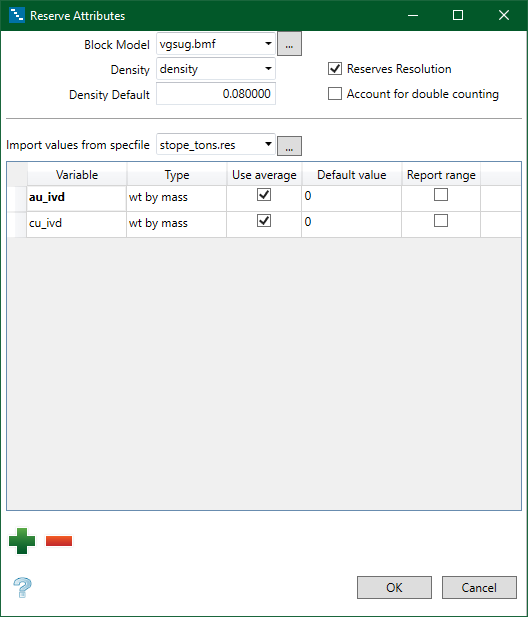
Block Model
Select the block model from the drop-down list, or browse for it by clicking the small button to the right of the drop-down list.
Density
Select the density variable from the drop-down list. The density variable allows the mass to be calculated from the volume values.
Density Default
Enter a default value for the density. The default density is used in the tonnage calculation for those blocks where the density field value is the default value specified in the block model header file, which is often 0 (zero) or negative.
Reserves Resolution
Select this option to show reserves at a greater resolution, either day, week, month, or year.
If you select this option after you have already initially filled in this panel, be sure to update the reserves by going to the Home tab, then clicking Update Reserves.
It is generally recommended to leave this option unselected, only turning it on to get better resolution for ore activities. Otherwise, it could slow down the speed of creating activities or updating reserves.
The resolution is based on what is currently being viewed the Gantt chart. So when you click Update Reserves, if the Gantt chart is being viewed in years, that's the resolution that you will see in the report.
It also determines the granularity based on the rate. For example, suppose you have an activity that is 2,000 tons at a rate of 500 tpd. If the Gantt chart is set to a resolution of a day, it determines the new shape by figuring out what 500 tons is along the line or triangulation. It then cuts it and runs reserves, then repeats the process by cutting the next piece and running reserves.
For triangulations to get the reserve granularity, you will need to assign a mining direction. Otherwise you will still just get the average.
Account for double counting
Have VGS automatically remove the overlapping tons/volume/footage etc, while maintaining the original designs (i.e. not actually clipping the lines as it is easier to keep track of design changes).
A big, upfront workload prior to scheduling is clipping centerlines against wall outlines to ensure tons/volume/footage is not double counted in the schedule. This workflow also makes it more difficult to run different designs through VGS as there is a lot of time spent on the design side to ensure we don't double count this information.
Import values from specfile
Select specification file from the drop-down list, or browse for it by clicking the small button to the right of the drop-down list.
Table entries
Variable
Select the variable from the drop-down list.
Type
Each variable can be specified as "wt by mass", "wt by vol" or "sum".
- Sum
Used for variables containing units (for example, grams of gold) that should be cumulated rather than averaged. - Wt by Vol
Used for grade variables containing values based on volume weighted average (for example, grams of gold per cubic metre). - Wt by Mass
Used for grade variables that should be treated as a weighted average based on mass (for example, grams per tonne of gold).
Use Average
Select this check box if you want the average grade value of the selected blocks to be used for the reserve calculation.
Default value
Supply a default value if you want to replace the default creation value of the selected blocks during the reserve calculation.
If a default is not specified, and the Use Average check box is not selected, then the total volume and tonnage values for that grade variable may be different from the values reported in the breakdown for each grade variable. When this occurs, the total tonnage and total volume for the grade variable are also reported in addition to the breakdown volume and tonnage values for a given grade variable, and the grade value reported for the variable is based only on those blocks with known values.
Report range
Select this option to include the range of grade values in the report.

