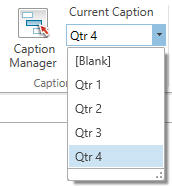Caption Manager
Use this option to customise caption tags shown next to the bars in the Activity Chart.
On the View tab, in the Captions and Tooltip group, click on Caption Manager to display the following panel.
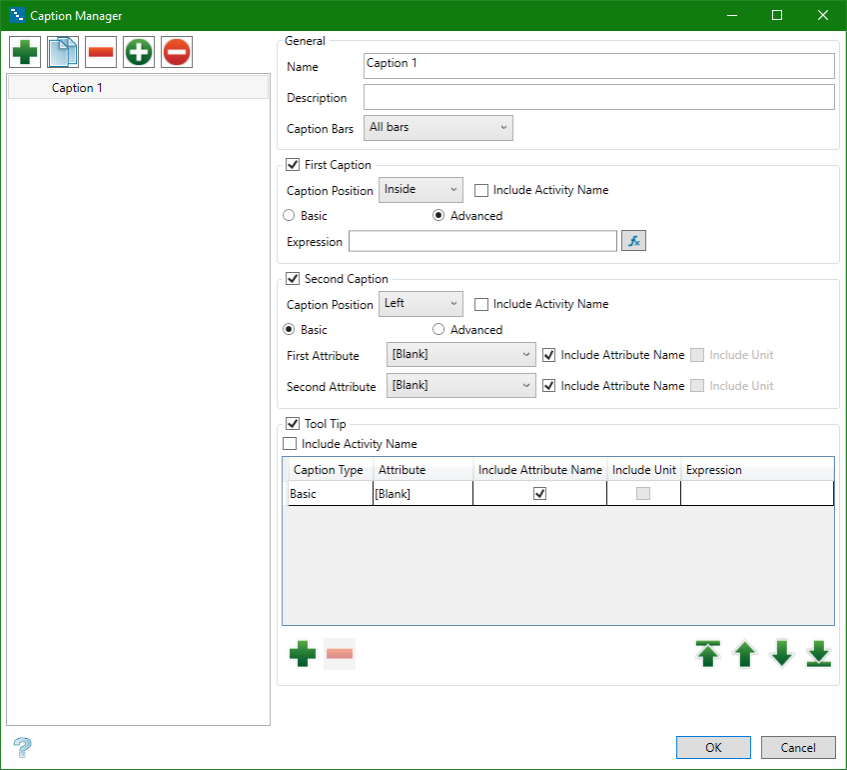
Adding and defining a new caption or tooltip
|
|
Add a new item. (Insert) |
|
|
Copy (CTRL + C) |
|
|
Remove (Del) |
|
|
Set Current |
|
|
Reset Current |
The difference between a caption and a tooltip is that a caption is always visible and will be seen in the position you have assigned it next to the activity bar. A tooltip will only be visible when you hover your mouse over one individual activity bar.
General
Name
Enter a name for the caption or tooltip. Once the parameters have been saved, this will be shown in the Current Caption drop-down list.
Description (optional)
Enter a brief description of the caption or tooltip.
Caption Bars
Select which bars you want the caption to be associated with.
First Caption/Second Caption/Tooltip
You have the option of creating up to two captions and one tooltip.
Captions
Caption Position
Use the drop-down list to select the position of the caption.
For each caption, you may select a basic option or an advanced option for composing the information that you want displayed.
-
Basic - Select up to two attributes to be displayed.
-
Advanced - Use the Formula Editor to determine what information will be displayed.
Tooltips
Click inside the Caption Type cell to select either the Basic option or the Advanced option.
-
Basic - Select one attribute and whether or not you want to display the attribute name.
-
Advanced - Use the Formula Editor to determine what information will be displayed.
You can add additional tooltips by clicking the green plus at the bottom of the table. Up to five tooltips may be created in one parameter file. Use the green arrows to position them as you want them displayed.
Click OK to save your settings.
Use the Current Caption drop-down list to select the caption theme you want to display.