Current Colour
Select the current colouring rule to be used.
On the View tab, in the Colour group, click on Current Colour to select the current coluor rule.
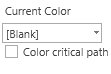
The Current Colour list will be updated based on the current language. (e.g. Activity Type when in English or English US and Tipo de activitidad for Spanish). This list is limited to a single set of colours for Activity Type. If the project file has more than one set of coluors for Activity Type, one will be chosen when the file is opened.
The priority used in selecting the colour set is as follows:
-
Selected set;
-
First set matching the current language;
-
First Activity Type Colour set found.
Colour critical path
Select this option to color the activities with zero slack on the last critical path requested.
The term slack is used with critical path analysis. The amount of slack is how much you can move a given activity such that moving it does not influence the finish date of a project.
Selecting the option for Colour critical path will influence how the right-click menu option Critical Path will function. If you right-click on an activity bar in the Gantt chart, you will see the option Critical Path. Selecting that option will perform the critical path analysis for that specific activity.
If the Colour critical path option has been selected, then the predecessor activities with zero slack will be coloured red. If the Colour critical path option has not been selected, then it will only produce the CSV file.

