Colour by Period
Use this option to colour scheduled data. This colouring option creates a copy of the data, therefore it is best used for plotting or screen capture purposes. The copied data does not animate and is not linked to the schedule.
On the Gantt menu, click on Colour by Period or...
On the View tab, in the Colour group, click Vulcan Colouring by Period to display the interface in Vulcan.
To enable the option:
Define a current Period. On the Setup tab, in the Period group, select the required period from the Current Period drop-down list.
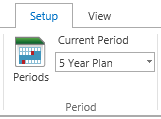
Select Current Period on Setup tab of ribbon.
Colour by Period colours according to a Period legend setup in Analyse > Legend > Legend Editor. The STRATA section is useful for defining a single period instead of FROM and TO. This option generates copies of the scheduled data in the user defined layer and triangulation subfolder.
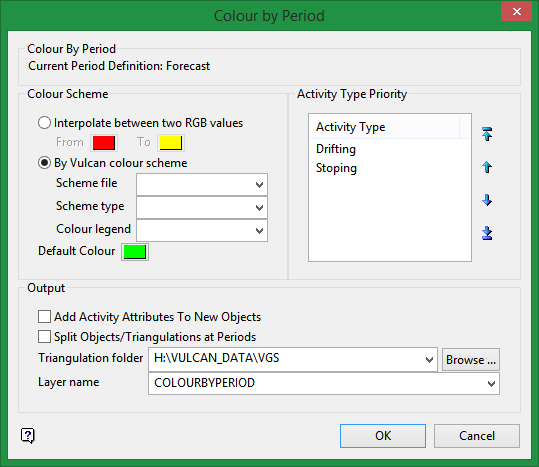
Colour by Period
This will show the current period that has been selected.
Colour Scheme
Interpolate between two RGB values
Select this check box to stretch two colours over the variable values.
For example, if you selected red and blue, then the small values would be red, the middle values purple and the large values blue. The colour of the middle values is an average of the two chosen colours.
By Vulcan colour scheme
This option is similar to Colour by Spectrum in the way it varies by the variable values, but it does so by the customised colour scheme chosen by the user.
Default Colour
Select a default colour. What ever is not defined by the parameters and coloured by the selected colour scheme will be automatically colour this colour by default.
Activity Type Priority
Use the up and down arrows to assign the order of priority for your activity types.
Output
Add Activity Attributes To New Data
Select this option to add attributes to any new data that you may have.
Split Objects/Triangulations at Periods
This gives you the option to split the object or triangulation at each period and colour according to the period legend.

