Create
Use this option to create a new activity to your project.
Note: You can use Lava scripts to run automated tests for many of the most common options when setting up your project.
Instructions
Follow these steps:
-
Select the objects used to create activities. There are two methods to select objects when creating activities.
Method 1 - On the Gantt menu, point to Activity, then click Create. When the panel displays, use the options grouped under the heading Selection criteria located in the upper right of the panel to select the object(s).
Method 2 - Alternatively, you can select the objects from the screen, then right-clicking on the highlighted object(s) to display the context menu, point to Gantt, then select Create Activity.
In both cases, the following panel will be displayed.
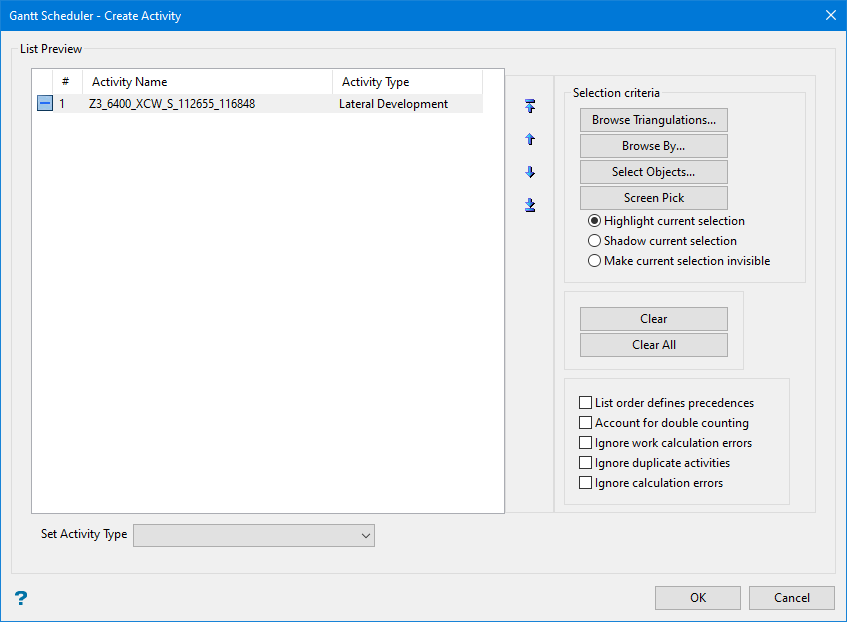
Selection criteria buttons
-
Browse Triangulations - Limit selection to objects within a triangulation.
-
Browse By - Select from a list of eligible objects.
-
Select Objects - Select from objects loaded on the screen using the standard Selection Menu.
-
Screen Pick - Pick from objects loaded on the screen.
You can designate how selected objects appear on the screen by choosing to highlighting them, view them as shadowed objects, or by rendering them invisible. Note: these effects are temporary and will only last as long as the panel is displayed.
NoteAll objects must be assigned an activity name and an activity type before they will be recognised by Gantt as part of your project. To assign these attributes, follow these steps;
-
Select Design > Templated Attributes > Edit DGD Templates to define and configure templated attributes.
-
Select Design > Templated Attributes > Assign Data to create and populate templated attributes for the selected data.
For more information on activities, refer to Activity Types.
-
-
Edit the order of objects in the list by highlighting an object, then using the directional arrows on the right side of the list to adjust its position up or down.
-
Use the drop-down list labelled Set activity type to assign a different activity type to the highlighted object(s).
-
Click the Clear button to remove any highlighted object from the list. To clear the list entirely, click Clear All.
-
Select any options you want regarding how the object(s) will be treated.
List order defines precedences - This forces Vulcan Gantt Scheduler to assign the precedences for each object in the order that they are listed in the panel.
Account for double counting - Use this option when you have the possibility of overlapping primitives or triangulation solids, such as those shown here. This option will prevent the calculations from counting volumes and reserves more than once.
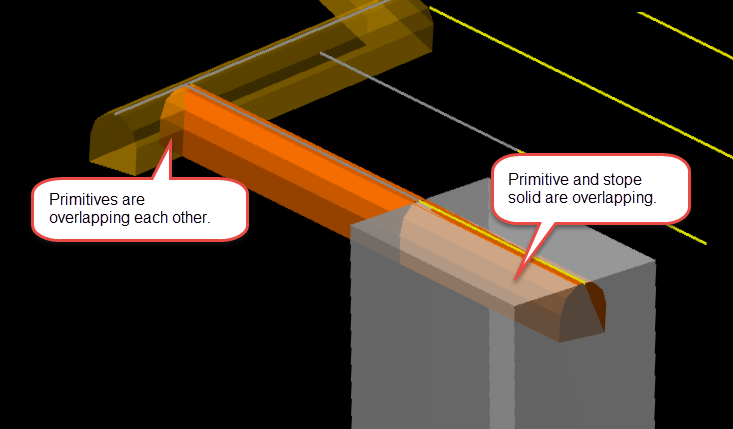
Ignore work calculation errors - Work calculations are required for the activity to have a duration, such as calculating the number of metres per day of an activity. Selecting this option allows you to create the activity even though there may be errors in those calculations, letting you go back and make corrections at a later time.
Ignore duplicate activities - Since the same object can be used for multiple activities, this option prevents you from assigning the same activity to more than one object.
Ignore calculation errors - This option allows you to create activities even though there may be calculation errors for optional/non-work calculation attributes.
-
Click OK to apply activities.

