Implicit Solids
Use this option to create or update solids using block model variables or other triangulations.
Instructions
On the Geology menu, point to Implicit Modelling, then click Implicit Solids.
There are 3 types of updates available:
Generating block model - Generates a regularised block model based on existing solids, using the block size you designate.
Using Block Model - This option flags a block model from solids.
Using variable - This option generates a triangulation from a block model variable.
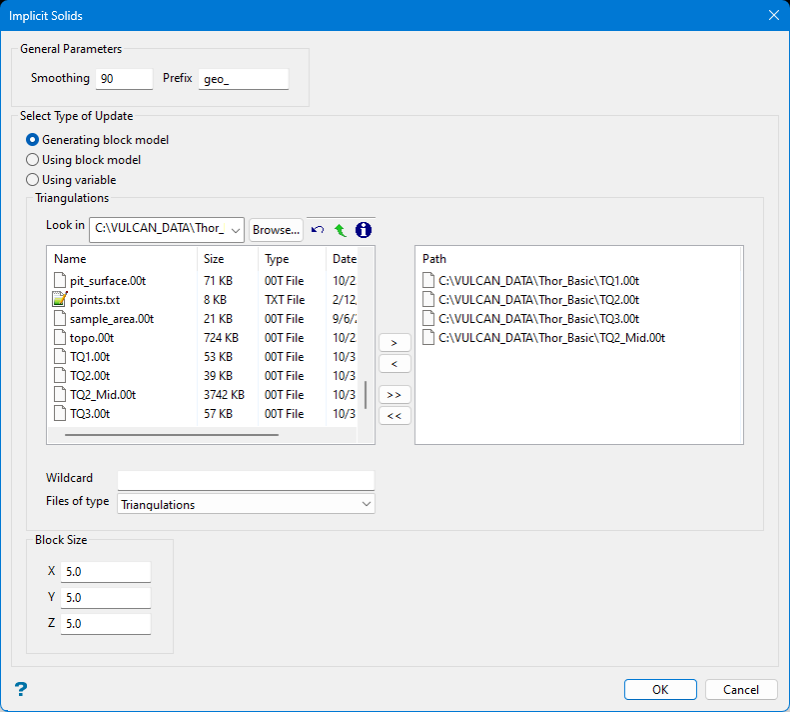
Generating block model
Follow these steps:
-
Set a level of Smoothing between 0 and 100.
-
Enter a Prefix to assign to the name of each resulting triangulation.
-
Select the Generating Block Model.
Note: The inputs are solids that can come from Vulcan or other software packages. However, they need to be formatted as *.00t files.
-
Select the desired triangulation file(s) from the file list, which shows all available files in the current working directory. You can select files from a different location by clicking Browse..., or use the
 buttons to go to the last folder visited, go up one level, or change the way details are viewed in the panel, respectively.
buttons to go to the last folder visited, go up one level, or change the way details are viewed in the panel, respectively.To highlight multiple list items at once, use the left mouse option in combination with the Shiftkey (this is for items that are adjacent in the list; for non-adjacent items, use the Ctrlkey and the left mouse option).
TipTo filter file names using wildcard characters, type in a pattern in the Wildcard field using
*for a multi-character and?for a single-character wildcard.Move the items to the selection list on the right side of the panel.
- Click the
 button to move the highlighted items to the selection list on the right.
button to move the highlighted items to the selection list on the right. - Click the
 button to remove the highlighted items from the selection list on the right.
button to remove the highlighted items from the selection list on the right. - Click the
 button to move all items to the selection list on the right.
button to move all items to the selection list on the right. - Click the
 button to remove all items from the selection list on the right.
button to remove all items from the selection list on the right.
- Click the
-
Set the Block Size.
-
Click OK to complete the operation. A new triangulation is generated for each entered. An additional solid will be created that covers the entire block model.
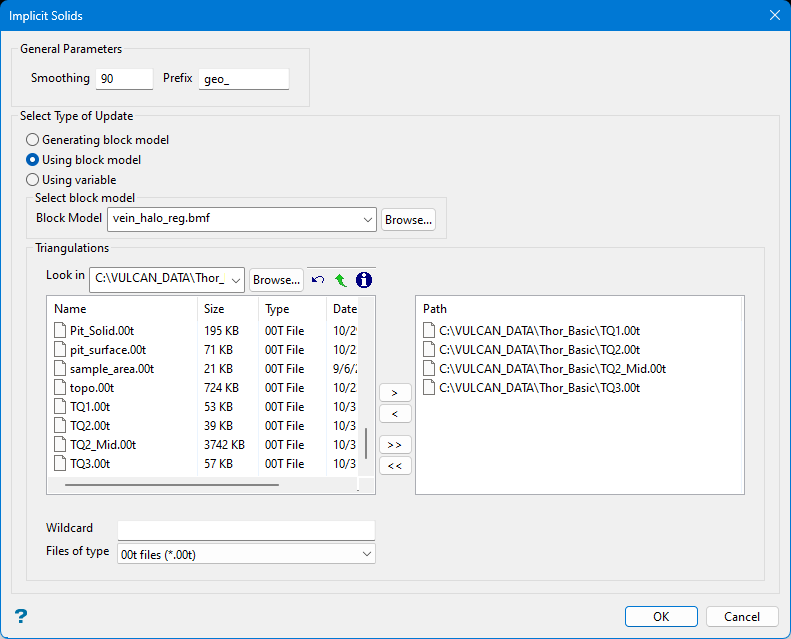
Using Block Model
Follow these steps:
-
Set a level of Smoothing between 0 and 100.
-
Enter a Prefix to assign to the name of each resulting triangulation.
-
Select the Using Block Model.
-
Select a Block Model from the list. Note that it must be a regular block model. The block size of the resulting output model is obtained from the block model that is entered as input.
-
Select the desired triangulation file(s) from the file list, which shows all available files in the current working directory. You can select files from a different location by clicking Browse..., or use the
 buttons to go to the last folder visited, go up one level, or change the way details are viewed in the panel, respectively.
buttons to go to the last folder visited, go up one level, or change the way details are viewed in the panel, respectively.To highlight multiple list items at once, use the left mouse option in combination with the Shiftkey (this is for items that are adjacent in the list; for non-adjacent items, use the Ctrlkey and the left mouse option).
TipTo filter file names using wildcard characters, type in a pattern in the Wildcard field using
*for a multi-character and?for a single-character wildcard.Move the items to the selection list on the right side of the panel.
- Click the
 button to move the highlighted items to the selection list on the right.
button to move the highlighted items to the selection list on the right. - Click the
 button to remove the highlighted items from the selection list on the right.
button to remove the highlighted items from the selection list on the right. - Click the
 button to move all items to the selection list on the right.
button to move all items to the selection list on the right. - Click the
 button to remove all items from the selection list on the right.
button to remove all items from the selection list on the right.
- Click the
-
Click OK to complete the operation. A new triangulation is generated for each entered. Plus one that covers the entire block model.
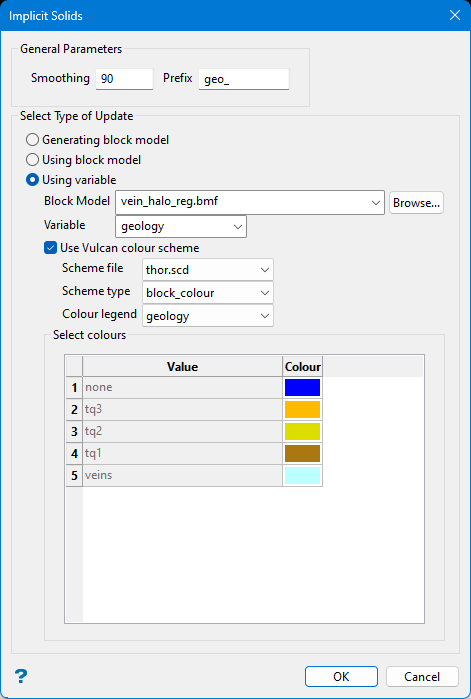
Using variable
Follow these steps:
-
Set a level of Smoothing between 0 and 100.
-
Enter a Prefix to assign to the name of each resulting triangulation.
-
Select the Using variable.
-
Select a Block Model from the list. Note that it must be a regular block model. The block size of the resulting output model is obtained from the block model that is entered as input.
-
Select a Variable from the list.
-
Enable Use Vulcan colour scheme if you wish to select a predefined colour legend using the variable you selected.
Whether you use this option or not, you can customise the colour of each value by double-clicking on the coloured square and selecting a new colour from the palette.
-
Click OK to complete the operation. A new triangulation is generated for each entered. Plus one that covers the entire block model.

