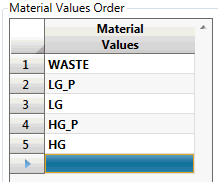Material Report Setup
This section in the set up workflow is optional and can be set up at any time later, when or if material reports are required. In fact, it makes sense to set this up after the Preferences set up has been made, as will become obvious below. Actually, it is unlikely that material reports will be needed until quite late in the process of using Grade Control when it will be more obvious what needs reporting.
Note: The option will not be enabled unless all of the Display Configuration setup hav been completed and are valid.
There are four possible and distinct parts to the Material Report;
- Material-Classification
- Dilution-Breakdown
- Dilution
- Misclassification
For more information on the structures of each of these parts see the Material Report section of this manual. The Material-Classification part is always available, but to produce any of the other report parts, the material classification must be performed with block model data.
The following panel is displayed when this setup option is selected.
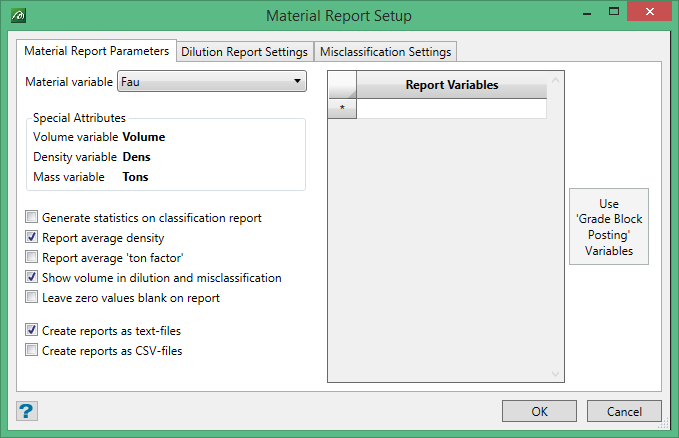
The three tabs have various settings for the four parts comprising the material report.
Material Report Parameters
This tab determines what defines the material for the material report(s), the variables to show on specific report sections, and the report output. In most situations, this tab is the only tab that needs to be set up.
Material variable
This attribute defines the material type being reported. By default, this will be set to the ‘Display variable’ used on the Preferences panel (if this has been set up), but can be changed if required. For the report to be useful, this variable should be a sensible categorical variable which has had its value determined by Assignment Rules.
Special attributes
For information only; this displays which variables are used for Volume, Density and Mass. Unlike Legacy GC, these do not need to be provided in this part of the setup, because they have been defined for the data set in Calculation Rules.
Report Setting Checkboxes
These checkboxes control the output format and item types seen on the reports, as described below:-
Generate Statistics on classification report
This generates and displays the standard statistical values for all items reported (mean, variance and standard deviation).
Report average density
This allows the user to select to report average density.
Report average ton factor
This allows the user to select to report a ton factor.
Show volume in dilution and misclassification
Select this to report volume in the dilution and misclassification reports.
Leave zero values blank on report
The reports are somewhat tabular. It makes the reports clearer to leave the zero values out, but if these tables are to be copied into other packages, it can be easier if all values are represented. Select this option to report the zeros rather than a blank space.
Create report as text-files
This creates text files for each report type. The reports will appear each in a separate window under control of the built-in text editor provided by the workbench.
Create reports as CSV-files
This creates the same report as above but formatted in CSV. The CSV reports will appear each in separate window under control of the built-in CSV editor provided by the workbench.
Report Variables
This data grid allows the user to specify which attributes are to be used in the Material Classification Report and the Dilution Report, and also the order in which they will appear.
Use ‘Grade Block Posting’ Variables
This button allows the data grid for Report Variables to be automatically populated with the attributes listed in the ‘Grade Block Posting’ section of the Preferences panel.
Dilution Report Settings
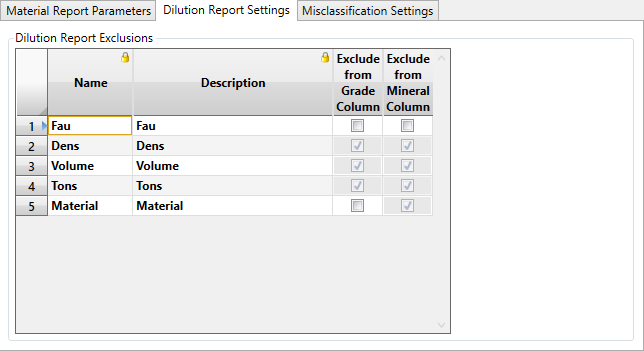
The settings on this tab affect only the Dilution-Breakdown Report section. It allows the user to specifically exclude attributes from the Grade and Mineral columns of this part of the report. This may be needed more for the mineral column (which will give meaningless values for categorical, index and percentage type data).
By default the special attributes will be excluded from both columns, and STRING attributes will be excluded from the mineral column – in each case the check-box for their selection will be disabled (as none of these are applicable to the report).
Misclassification Report Settings
The settings on this tab affect only the Misclassification Report section. It allows the user to define the order of material categories on the report.
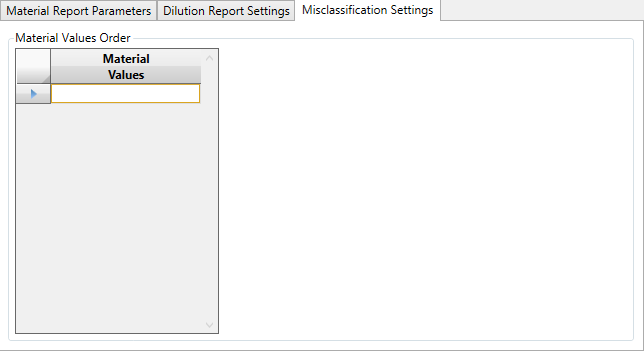
The misclassification report provides misclassification proportions for the various categories of the Material variable. In our example here, the Material variable is ‘Destination’ which has five possible categories; HG, HG_P, LG, LG_P and WASTE. By default, these will appear on the report in alphabetical order (as listed in the previous sentence). The data-grid on this tab allows the user to provide a preferred order, if this is not to be alphabetical. By default the grid will be empty. Enter the order of the material categories wanted.
Note: The complete set of possibilities in the data is not known by the system, so there is no drop list provided on the grid fields.
If this list is empty, only those categories found in the data will be reported in the section. So, if only LG and WASTE types of material were found on a grade block, only these two lines would appear on the report for that grade-block. But, we know that there are actually the five types of material possible. So, as well as allowing the user to specify an order of precedence for the categories on the report, it also allows for all items to be reported against in every case – even if a category is not encountered in the data for some cases. This can be an important consideration if a consistent report appearance is necessary; e.g. where the results are to be used in a spreadsheet. The example below where all known material types have been listed, in a preferred order.