Outputs
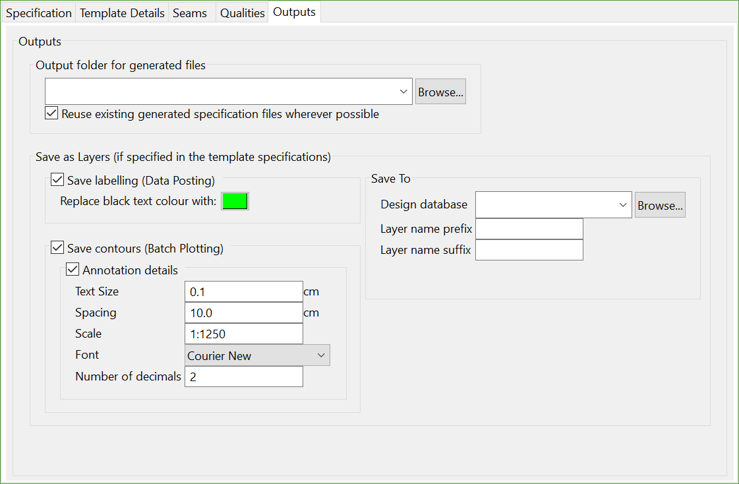
Output folder for generated files
This is the folder where all the output files will be stored.
Within this folder, the user will find 6 sub-folders named according to the file extension of the contained files:
- cvs: Optional CSV files produced by the data-posting process
- dh2: Intermediate batch-plotting spec files created from the template specs
- dh2_log: Log files produced by the batch-plotting process (see section below)
- dhq : Final Plot files produce by the batch-plotting process
- dhq_report: Report files produced by the batch-plotting process (see section below)
- dps: Intermediate data-posting spec files created from the template specs
Note: The batch-plotting process optionally produces a log (.dh2_log) and/or report (.dhq_report) files each time it is executed, if the template has been setup to do so.
Reuse existing generated specification files wherever possible
Users would like to be able to manually edit the .dps and .dh2 specification files that are generated by batch-plotting process and then batch run them to reproduce plots. For example, the client would like to limit the number of drillholes plotted by excluding those that don't have the quality information of interest, so the contents of the specification file would be different for each seam and quality variable.
This option allows users to look into the existing sub-folders of .dps and .dh2 specification files so that those pre-existing spec files can be used to generate new plot files.
Save as Layers (if specified in the template specifications)
This section allows users to save the resulting labels from Data Posting and contours from Batch Plotting into a design database.
Save labelling (Data Posting)
For users to run each .dps file in order to regenerate the labels and have them save to a design database would be time consuming as there can be hundreds of .dps files. Selecting this option will save the resulting labels to the specified design database following the naming convention from the Template Details tab.
Select the currently open design database from the drop-down list or browse from another location and provide the layer attributes. You can also change the colour of the labels from the colour picker.
Save contours (Batch Plotting)
Selecting this option will save the annotated contour strings generated from the grids to the specified design database.
The contours that are generated will also be saved to the relevant layer name and the major and minor contour intervals will be defined by the contours column in the Qualities tab. The contour annotation font and text size will be the same as the font text size defined in the template .dps.

