Filter Data
Use Filter Data to set minimum and maximum data values and to remove design data from the Grid Calc buffer that does not fit into this range.
To use this option, the design data needs to be loaded. It does not, however, need to be displayed. If it displays, then remember that the display will not be updated after the data values have been removed.
Instructions
On the Grid Calc menu, point to Data, and then click Filter Data to display the Filter Data panel.
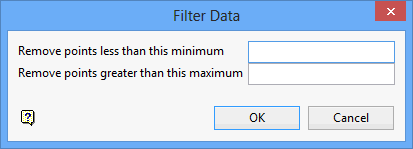
Remove points less than this minimum
Enter the minimum data value (Z value). Points less than this value will be removed.
Remove points greater than this maximum
Enter the maximum data value (Z value). Points greater than this value will be removed.
Note: It is not necessary to enter a value in each field. For example, if you wanted to remove data values greater than 200, but are not interested in the minimum values, then leave the minimum field blank and enter 200 as the maximum.
Click OK.
The data values are removed and a message displays in the Report Window informing you of the number of points removed. If the data was displayed, then the display will not be automatically updated. Use the Display Data option (under the Grid Calc > Display submenu) to redisplay the data.

