Load DEM
Use Load DEM to load and display digital elevation models.
Instructions
On the Grid Calc menu, point to Data, and then click Load DEM to display the Load DEM panel.
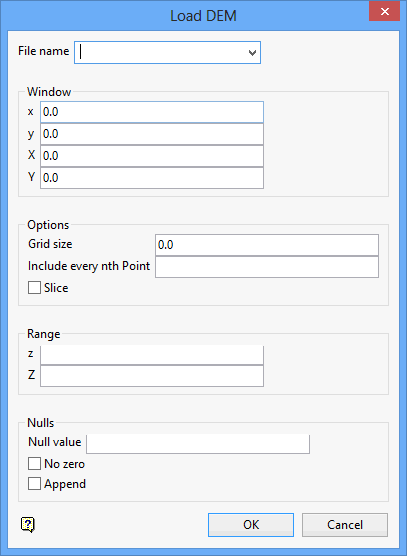
File name
Enter, or select from the drop-down list, the name of the file containing the data. In the case of a mapfile, this option may be omitted if the data is to come from the mapfile for the current default structure. In the case of a design database, this qualifier may be omitted if the data is to come from the open design database. In either case, if a file is specified, then it is only necessary to supply the mapfile identifier or the spatial database identifier. For all other data sources, the file name must be specified in full.
Window
These fields allow you to limit the data being loaded to a specified geographic extent. Specify the minimum and maximum X and Y values ( x and y fields are for the minima and X and Y are for the maxima). Points falling outside this region are not loaded. This will also be the default extents during modelling.
Options
Grid size
Enter the default grid size to be used during modelling.
Include every <i>th Point
Specify which profiles to include. For example, if you enter 3, then every third profile is included. When this field is left blank, then profiles in a DEM are excluded from the load.
Slice
Select this check box to load only the values (interpolated or real) of string data at grid line intersections. This can be used to reduce the amount of data loaded (although it can increase it if the grid size is small). This option should only be applied to string data types.
Note: This check box must be ticked when the spline modelling method is to be used on the data. Refer to the Grid Model option (under the Grid Calc > Model submenu) for information on the spline modelling method.
Range
Specify the Z extents of the data window. Points with Z values falling outside of the specified range are not loaded.
Nulls
Null value
Specify the Z null value. Points that have a Z value equal to the null value are not loaded.
No Zero
Select this check box to exclude points with a Z value of zero from the load.
Append
Select this check box to append the data to the current set of data. If unticked, the current set of data is cleared first.
Click OK.
The data will then be loaded.

