Preferences
Use Preferences to set parameters to automatically display grids, design data, contours, triangulations, and the grid scale box, removing the need to use one of the display options when loading these objects.
When displaying grids, you may also choose to use dynamic grids (updated automatically as the grid values change) and to use default grid attributes. Similarly you can choose to use the default design attributes when displaying design data.
Instructions
On the Grid Calc menu, point to Display, and then click Preferences to display the Preferences panel.
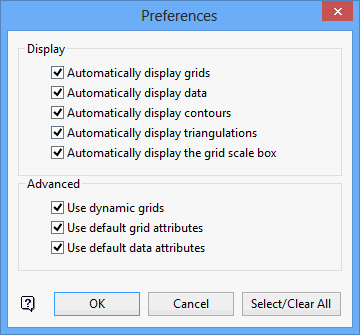
Display
Check the check boxes of the items (grids, design data, contours, triangulations and grid scale bar) that you want to display automatically. If you leave any of the check boxes un-ticked, then you will need to use one of the Grid Calc > Display options (for example, Display Data) to display the loaded object.
Advanced
Use dynamic grids
Select this check box to dynamically display grids. This will update the grids as their grid values change. If this check box is not ticked, the grids will instead be displayed statically. Refer to the Display > Dynamic Display Grid option for more information.
Use default grid attributes
Select this check box to use the default grid attributes when displaying grids. Using grid defaults eliminates the need to specify attributes each time a grid is loaded. The defaults are set through the Grid Calc > Edit Modelling Defaults > Grid Display Defaults option.
Use default design attributes
Select this check box to use the default design attributes when displaying design data. Using design attribute defaults eliminates the need to specify attributes each time data is loaded. The defaults are set through the Edit Modelling Defaults > Data Display Defaults option.
Click OK.
The preferences are then set. Use the Edit Modelling Defaults > Save Grid Specifications option to save the preferences into the specification file. This eliminates the need to set preferences for each Grid Calc session.

