Grid Display Defaults
Use the Grid Display Defaults option to set the default graphical display attributes for grids. It is then possible, by using the Preferences option, to display grids using these defaults.
You can also save these attributes into the specification file (through using the Save Grid Specifications option). Thus eliminating the need to reset the attributes in each Grid Calc session.
Instructions
On the Grid Calc menu, point to Edit Modelling Defaults, and then click Grid Display Defaults to display the Grid Display Attributes panel.
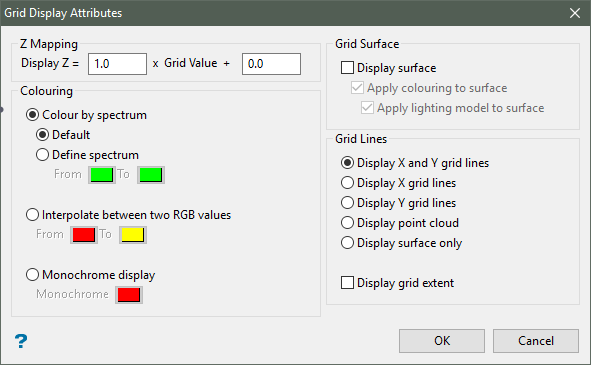
Z Mapping
![]()
The z values of the display can be the grid values or an exaggerated and offset version of the grid values. If the grid you want to display is of a structure or topological feature, (i.e. the grid values are "real world" values), enter "1" in the first field and "0" in the second to have the display z equal to the grid z. However, if the grid you want to display is of, say a quality variable, you might like to exaggerate the values so that small differences in value are easily observable on the screen.
For example:
|
Display Z |
Z Mapping |
|
|
True z mapping. The display z values are equal to the grid z values. |
|
|
Exaggerated z mapping. |
|
|
Exaggerated and offset z mapping. This allows various grids to be "stacked". |
Colouring
Colour by spectrum
Select this option to stretch the colour spectrum over the z values. Thus, the small z values are represented by violet/purple, mid range z values by aqua/green and the highest values by red/white.
Interpolate between two RGB values
Select this option to stretch two colours over the z values. For example, if you selected red and blue, the small z values would be red, the middle z values purple, and the large z values blue. The colour of the middle values is an average of the two chosen colours.
Monochrome display
Select this option to display the grid using one colour. If you also choose Apply lighting model to surface, then differences in z values are observable as differences in colour saturation.
Grid Surface
Display surface
Select this check box to display the surface.
Apply colouring to surface
Select this check box to apply the nominated colouring to the surface. This will also remove hidden lines from the display.
Apply lighting model to surface
Select this check box to apply lighting to the surface. The colours of the surface will change depending upon their orientation from the light source.
Grid Lines
Display X and Y grid lines
Select this option to display the X and Y grid lines
Display X grid lines
Select this option to display the X grid lines.
Display Y grid lines
Select this option to display the Y grid lines.
Display point cloud
Select this option to display the intersections of the X and Y grid lines.
Display surface only
Select this option to display the surface without grid lines or points.
Display grid extent
Select this check box to display the grid extent. A check box will be drawn around the grid representing the extent of the grid.
Click OK.
The defaults are then saved.
If you chose to display grids with default grid attributes, then any grids that you load now will have these graphical attributes.
If you have also chosen to display grids dynamically, then any displayed grids are redisplayed with these graphical attributes.
Use the Save Grid Specifications option to save the attributes into the specification file.

