Project Defaults 
Use the Project Defaults option to change the default project, structure and masking mode. Refer to the Grid Calc Introduction for information on masking.
Instructions
On the Grid Calc menu, point to Edit Modelling Defaults, and then click Project Defaults to display the Change Defaults panel.
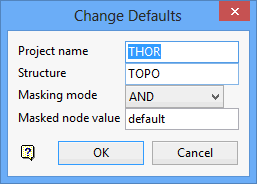
Project name
Enter the project code. The project name is automatically prefixed to grids when they are saved. Hence when saving grids only the structure name (if different than the default) and the variable need to be supplied.
Structure
Enter the default structure (that is, horizon, seam, surface) name. All grids have an associated structure name. Should you omit the structure name when referring to a grid (for example, in an equation) then the default structure (which is specified here) is automatically inserted by Grid Calc.
For example, if the project is 'ABC' and the default structure is 'H', then the grid SR (structure roof) will be interpreted as the grid file abch.srg.
Masking mode
The mode can be 'AND' or 'OR'. When using 'AND' mode, a point is considered to be in a mask only if that point lies in the masks of all grids used in deriving the point value. When using OR mode, a point is considered to be in a mask if that point lies in any of the grids masks used in deriving the point value (the value of a point in a masked region is assumed to be zero).
Note: To decide which mode you require, use this simple rule when combining grids:
The 'AND' masking mode will never give you a resulting grid with an active (unmasked) area larger than the smallest active area being referenced, generally, it will be smaller. Therefore, if you are combining overlapping grids and you want the resulting grid to have an active area that covers both grids, use the 'OR' masking mode and set the masked node value to '0'. For additional information on masking modes, see Mask Modes.
Masked node value
Enter the value of a masked grid node. The default value is an interpolated value based on the chosen modelling method. If you enter a number in the panel (for example, 5), then all masked grid nodes will have a Z value of 5.
Click OK.

