Mask
Use the Mask option to create, modify or update the buffered grid mask. You can also use this option to mask the grid with another grid's mask file.
Instructions
On the Grid Calc menu, point to Model, and then click Mask to display the Mask panel.
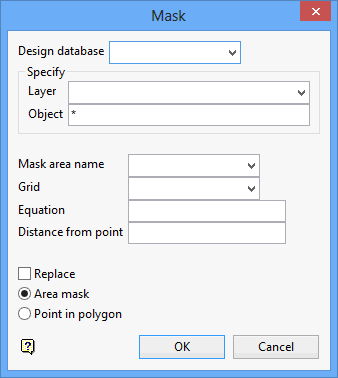
Design DB
Use this section of the panel if you want to create the mask from polygons. You will need to specify the name of the design database that contains the polygons. Leave this field blank to use the currently open design database.
Layer
Specify the name of the layer that contains the polygons. Wildcards (* multiple character and % single character) can be used.
Object
Specify the name of the polygons. Wildcards (* multiple character and % single character) can be used. Values inside clockwise polygons are visible, values inside anticlockwise polygons are masked (invisible).
Mask area name
Use this option to mask the grid with the area mask file (<proj><area>.msk). Specify the area name of the mask file.
Grid
Use this option to mask the buffered grid with the mask of another grid. Specify the name of the grid. This option is node based.
Equation
Use this option to use a logical expression to delineate masked and non-masked areas of the grid. A logical expression is one that evaluates to zero (false) or non-zero (true). This option is node based.
Distance from point
Use this option to mask all grid cells greater than the specified distance from loaded data points. This option is node based.
Replace
Select this check box to remove the current grid mask and replace it with the new mask.
Area Mask
Select this option to mask the four nodes that make up the grid cell if 50% of the cell area is included in the polygon. The cell is unmasked if more than 50% of the area is excluded by the polygon. The entire cell is taken into account. This option is the only method that considers a cell rather than individual nodes.
Point in Polygon
Select this option to mask a node if it is inside the polygon. Nodes outside the polygon are unmasked. Like masking from a grid, individual nodes are considered independent of the surrounding nodes.
Click OK.
The mask is then applied.

