Digitising
To use Vulcan effectively, you need to be able to digitise points. There are several different techniques that you can use to digitise points, you can use the mouse, the keyboard, you can snap a point to a previously created point or object and you can digitise a point relative to another point.
This topic is separated into three different sections, a reference guide to the different digitising methods, a "how to" guide and a series of examples, which are designed to familiarise you with the different digitising modes.
The input/digitise modes locate points accurately on the screen. To create the points you need to use one of the options under the Design > Create submenu.
It is possible to swap between all of the input (digitise) modes when creating one object, i.e. when creating a square you could indicate the first point and then create the remaining points relative to the previous point by using the keyboard input entry mode and the snap to points mode.
When creating objects, you can use the middle mouse button to cycle between the different snap (points, objects and grids) modes. This option can be enabled/disabled through the Use middle button to change snap modes check box under the Graphics : Input section of the Preferences option.
The Backspace key acts as an undo when creating points, lines and polygons.
The C key centres the view on the last digitised point when digitising.
Digitising Mode Reference
It is possible to digitise points using the mouse or the keyboard.
To digitise a point using the mouse, you have a choice of five tools, all of which can be found on the Digitise toolbar.
Indicate mode 
This mode allows you to digitise a point anywhere on the screen.
Snap to Objects mode 
This mode allows you to digitise a point that is 'snapped' to an object.
Snap to Points mode 
This mode allows you to digitise a point that is 'snapped' to an existing point.
Snap to Grids mode 
This mode allows you to digitise a point that is snapped to a grid vertex.
Smart Snap mode 
This mode encompasses and enhances Vulcan's existing snapping mode. Enhancements include the ability to snap to an object's end points, mid points and intersections as well as parallel, perpendicular and extension snapping.
Draw by Hand mode 
This mode allows Tablet PC digitising. Create continuous lines using a stylus mouse or regular mouse.
Smart Snap mode  can only be used with the following options:
can only be used with the following options:
-
Design > Create > Point
-
Design > Create > Line
-
Design > Create > Polygon
-
Design > Create > Polygon Textured
To digitise a point using the keyboard, you have a choice of three tools, all of which can be found on the Digitise toolbar.
Key in Point Data button  . Once selected, the Keyboard Input toolbar displays.
. Once selected, the Keyboard Input toolbar displays.
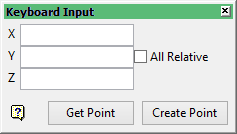
Figure 1: Keyboard Input toolbar
Input Angle button 
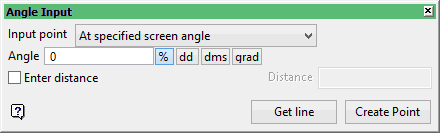
Figure 2: Angle Input toolbar
Bearing Input button  . Once selected, the Bearing Input toolbar displays.
. Once selected, the Bearing Input toolbar displays.
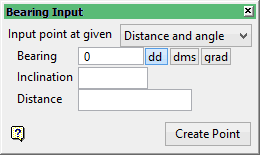
Figure 3: Angle Input toolbar

