Find
Use this option to search for fields or records in the database that contain specific text or match a specified condition. When a match is found, the appropriate field or record is highlighted.
Tip: This option can also be accessed by using the Ctrl + F hotkey.
Instructions
On the Edit menu, click Find to display the Find panel.
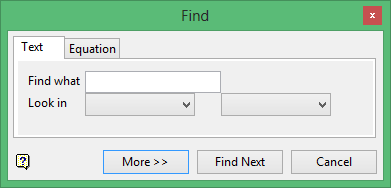
Text tab
Use the Text tab to perform a simple text search to find a field whose contents match the given text.
Find what
Enter the text to search for. The full field must match, that is, '10' will not match a field whose contents are '310.2'. However, if the Use wildcards check box is enabled, then '*10*' will match.
Look in
Specify the table and fields to search through. If All Tables is selected, then the search will include every field of every available table. If All Fields is selected, then the search will include every field of the chosen table.
Click More to display the following options:
Direction
Specify the search direction, that is, search forwards or backwards through the data.
Wrap
Select this check box to continue searching at the beginning of the database after reaching the end (and vice versa if the search direction is backwards).
Match case
Select this check box to make the search case sensitive, that is, uppercase or lowercase.
Use wildcards
Select this check box to use wildcards (* multi-character or ? single character) in the search function.
Example: creat* will only find 'create', 'created' or 'creating', whereas create? will find 'create'.
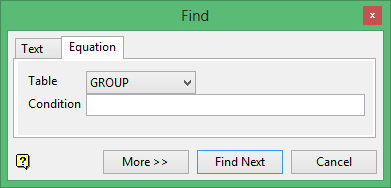
Equation tab
Use the Equation tab to search the specified table for records that match an equation.
Table
Select the table upon which the equation is based.
Condition
Enter the condition that the equation should match. For example, if the table is 'ASSAY' then a condition of 'TO > 20 AND CU < 0.5' will find records in the assay table that are deeper than 20 and have a CU grade less than 0.5. Refer to the Field Calculation section for more information on conditions.
Click More to display the following options:
Direction
Specify the search direction, that is, search forwards or backwards through the data.
Wrap
Select this check box to continue searching at the beginning of the database after reaching the end (and vice versa if the search direction is backwards).
Highlight
Select this option to highlight only those fields that appear in the condition, for example, TO and CU in the example shown above.
Whole records
Select this option to highlight the entire record.
Click Find Next to perform the search.

