CSV Import Attributes
Use the CSV Import Attributes option to update the attributes of multiple triangulations based on the content of an external CSV or text file.
The CSV or text file must contain a column with the triangulation name and a column for each attribute to be updated.
You can select triangulations to be compared against the CSV or text file and changed in three ways:
- Update the attributes of all triangulations
- Update the attributes of triangulations that you specify
- Update the attributes of all triangulations that are currently loaded in Vulcan
Tutorial
CSV Import Attributes tutorial
Instructions
On the Model menu, point to Triangle Edit, and then click CSV Import Attributes to display the Update Triangulation Attributes by CSV panel.
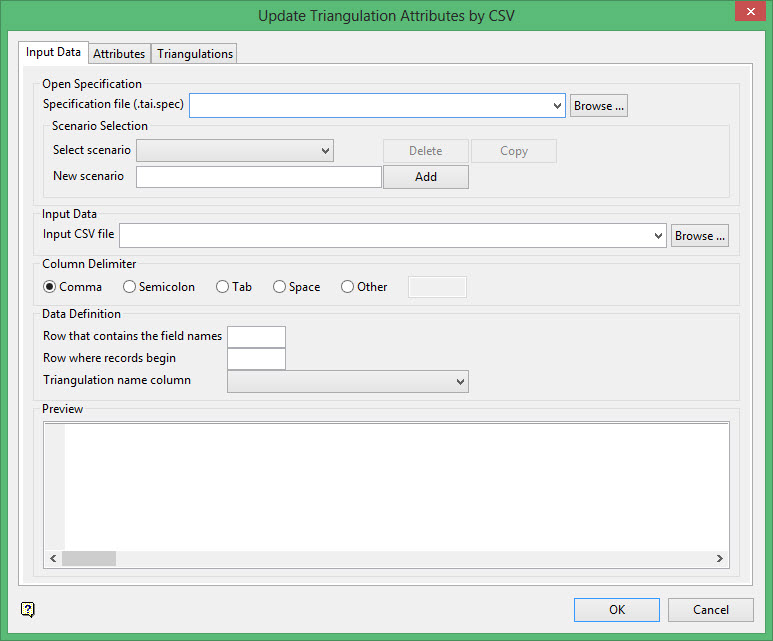
Select the file you want to use from the Input CSV file drop-down list, or click Browse to select a file from a location other than your working directory. If you want to use a text file instead of a CSV file, click Browse and select All files in the file type drop-down list to display text files as well as CSV files. When you select a file, a preview of the file displays in the Preview section of the panel.
Select the delimiter that is used in your CSV file in the Column Delimiter section.
Enter the row numbers and columns to define the data in the CSV file in the Data Definition section.
- Enter the row number of the CSV file that contains the field names in the Row that contains the field names box. Often, this is the first row of the CSV file. For example, if the field names are listed in the first row of your CSV file, you would enter "1" in this field.
- Enter the row number of the CSV file where the records begin in the Row where records begin box. This is often the second row of the file, after the header row that contains the field names. If that is the case, you would enter "2" in this field.
- Select the column that contains the triangulation name in the Triangulation name column.
Click on the Attributes tab.
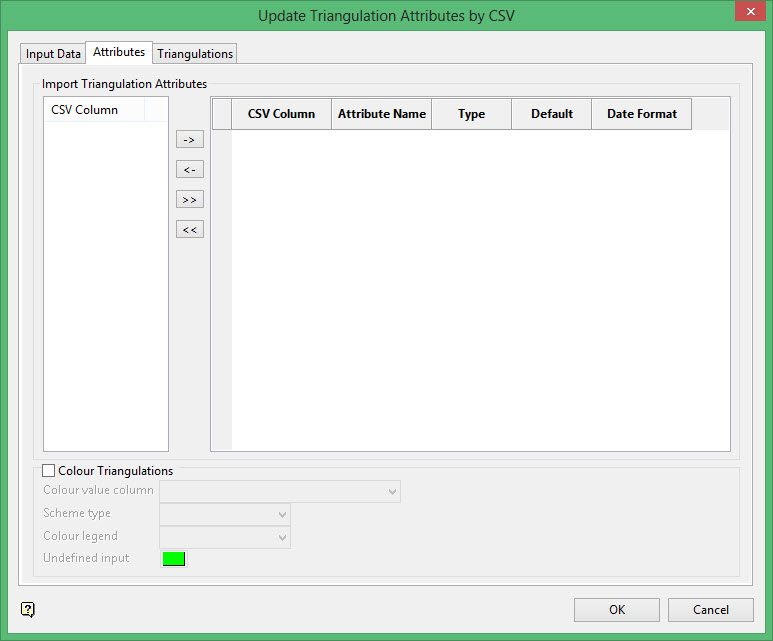
Select the attributes to import in the Import Triangulation Attributes section by highlighting the column name in the CSV Column section on the left side of the panel and clicking the arrow buttons to add the columns to the list on the right side of the panel.
The single right arrow button ( -> ) will add any highlighted columns to the import list. The double right arrow ( >> ) will add all columns to the import list. To remove columns from the import list, highlight the column names in the list and click the single left arrow ( <- ) to remove the columns, or click the double left arrow ( << ) to remove all columns.
If desired, you can modify the Attribute Name, Type, Default, or Date Format (if applicable) for the selected columns by entering the information in the appropriate field in the list.
Select the Colour Triangulations check box to colour triangulations based on imported attributes.
- Select the column that holds the values to colour the triangulation by from the Colour value column drop-down list.
- Select the colour scheme to use for comparison from the Scheme type drop-down list.
- Select the colour legend to use for comparison from the Colour legend drop-down list.
- Select a default colour for undefined input.
Click the Triangulations tab.
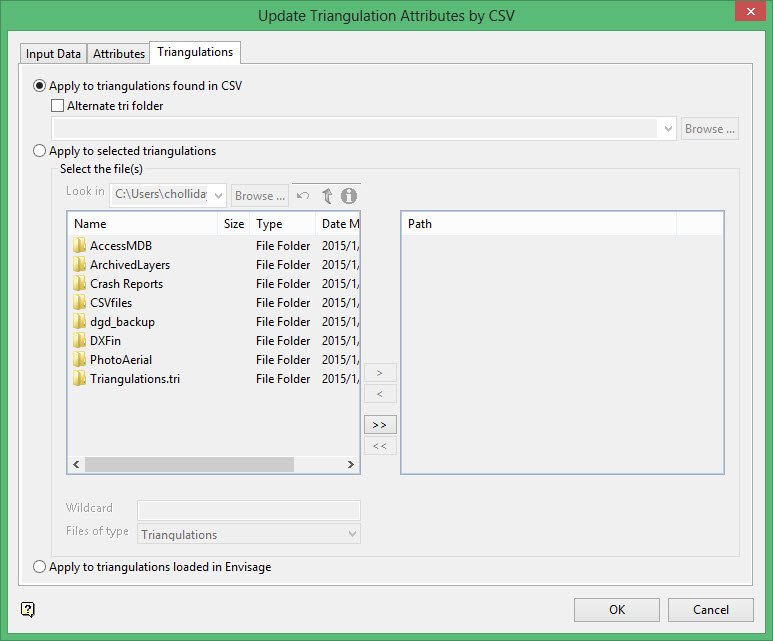
Select an option to specify which triangulations you want to update:
- Select Apply to triangulations found in CSV option to apply the changes only to triangulation names that are listed in the CSV folder and that are in your current working directory. To select a different directory, select the Alternate tri folder check box and select a directory name from the drop-down list or click Browse to select a different folder.
- Select Apply to selected triangulations to apply the changes only to triangulations that you have specified in the Path column.
To move triangulations to the Path column, highlight the triangulation name in the left column and click the > (single arrow) button to move it to the right column. To move all triangulations in the list to the right column, click the >> (double arrow) button. To remove triangulations from the Path column, highlight the triangulation names and click the < button or the << button to move individual or all triangulation names, respectively.
- Select Apply to triangulations loaded in Vulcan to apply the changes to all triangulations that are currently loaded in Vulcan.
Click OK to apply the changes.

