Colour by Attribute
Use this option to colour triangulations based on one of its assigned attributes.
Instructions
On the Model menu, point to Triangle Attributes, then click Colour by Attribute.
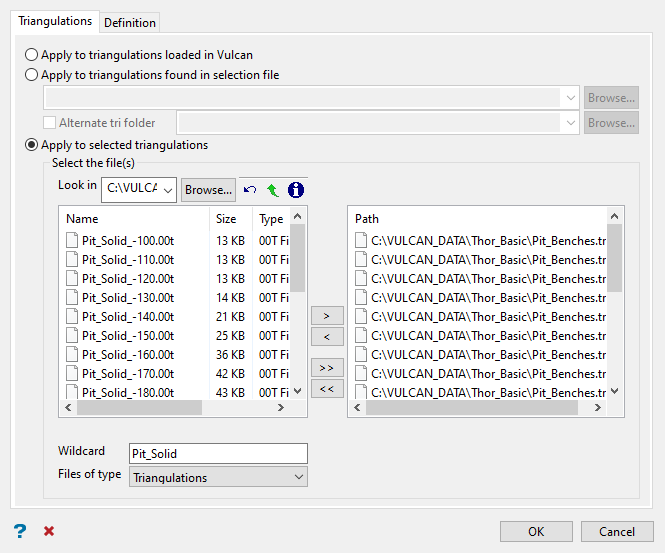
Follow these steps:
-
Choose how you want to select the triangulations:
-
Apply to triangulations loaded in Vulcan - Apply the colours to all triangulations that are currently loaded in Vulcan.
-
Apply to triangulations found in selection file - Apply the colours only to triangulations that are listed in the selection file and that are in your current working directory.
-
Select the Alternate tri folder check box and select a directory name from the drop-down list or click Browse to select a different folder.
-
-
Apply to selected triangulations - Apply the colours only to triangulations that you have specified in the Path column.
-
Select the desired triangulation file(s) from the file list, which shows all available files in the current working directory. You can select files from a different location by clicking Browse..., or use the
 buttons to go to the last folder visited, go up one level, or change the way details are viewed in the panel, respectively.
buttons to go to the last folder visited, go up one level, or change the way details are viewed in the panel, respectively.To highlight multiple list items at once, use the left mouse option in combination with the Shiftkey (this is for items that are adjacent in the list; for non-adjacent items, use the Ctrlkey and the left mouse option).
TipTo filter file names using wildcard characters, type in a pattern in the Wildcard field using
*for a multi-character and?for a single-character wildcard.If you would like to use a previously created selection file (
.sel) containing a list of desired triangulation files to load, choose Selection Files (*.sel) from the Files of type drop-down list.
-
Move the items to the selection list on the right side of the panel.
- Click the
 button to move the highlighted items to the selection list on the right.
button to move the highlighted items to the selection list on the right. - Click the
 button to remove the highlighted items from the selection list on the right.
button to remove the highlighted items from the selection list on the right. - Click the
 button to move all items to the selection list on the right.
button to move all items to the selection list on the right. - Click the
 button to remove all items from the selection list on the right.
button to remove all items from the selection list on the right.
- Click the
-
-
-
Click the Definition tab.
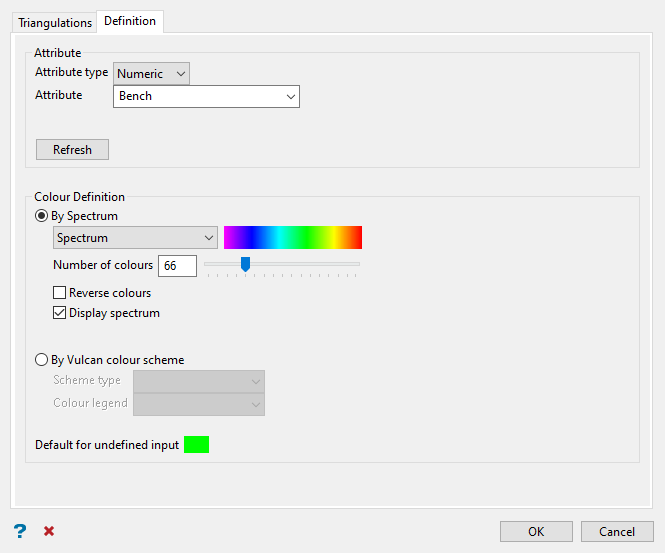
-
Select the appropriate Attribute type from the drop-down list.
-
Select the name of the Attribute from the drop-down list. If a name does not exist yet, type a name in the field provided.
Select the colour scheme you want to apply.
-
By Spectrum - Use one of the pre-set colour ranges selected from the drop-down list.
-
Select Reverse Colours to reverse the order of colours used in the range.
-
Select Display spectrum to display the colour legend.
-
-
By Vulcan colour scheme - Use an existing custom colour scheme.
-
Select the Scheme type from the drop-down list.
-
Select the Colour legend from the drop-down list.
-
-
-
Select a Default for undefined input. Whatever attribute data is outside of the range found in the colour legend will be labelled as default.
-
Click OK to apply the colours and close the panel.

