Triangulation Visibility
Define which triangulations are showing by setting up attribute expressions.
Options
Global Attributes Profile
This option can be opened from two locations.
On the Model menu, point to Triangulation Attributes, the click Triangulation Visibility, or
On the Open Pit menu, point to Open Pit Solids, then click Triangulation Visibility to display the following interface.
Options
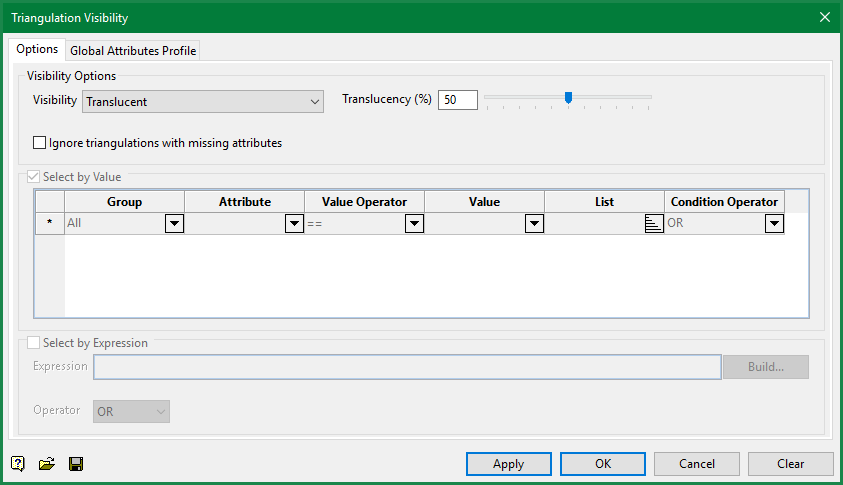
Visibility
This sets the visibility status for all of the triangulations that meet the conditions set forth in these parameters.
| Show all triangulations |
Select this option to display all triangulations that are saved in the working folder. If this option is selected, the conditional selectors will not be available. |
| Visible | All triangulations that meet the conditions will be visible. |
| Invisible | All triangulations that meet the conditions will be invisible. |
| Shadowed | All triangulations that meet the conditions will be shadowed. |
| Translucent | All triangulations that meet the conditions will be translucent. The amount of tranlucency is set by the slider below the drop-down list. |
| Opaque | All triangulations that meet the conditions will be opaque. |
Ignore triangulations with missing attributes
Some triangulations may not have attributes associated with them. If this option is selected, those triangulations will be ignored. Any of those triangulations that are loaded will not be affected and will stay loaded.
Select by Value
This option enables you to select triangulations by attribute values, for both numeric and text type values. It is especially useful for text values, which are now provided for selection in drop-down lists for each text type attribute. You can enter multiple value conditions, connecting them with condition operators.
The attribute names are automatically organised in groups for selection from shorter drop-down lists. A complete list of all attribute names is provided in the group "All'. Attribute groups like Geometry, Statistics, and Version are compiled by reading the user's Preferences settings.
Select by Expression
Select this option to construct SQL expressions. The expression builder is used to construct the SQL expression. Text values, such as layer names and object descriptions, must be enclosed within single quotes, for example:
LAYER_NAME LIKE 'LINE_2'.
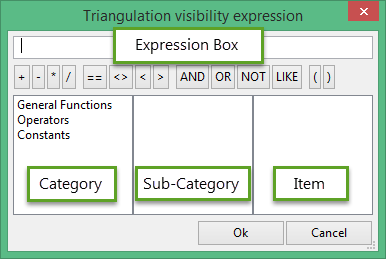
Operator Button Bank
This section contains a collection of common operators that can be used to construct valid SQL expressions.
| Button | Description | Notes |
|---|---|---|
|
== |
Equal to |
|
|
<> |
Not equal to |
|
|
< |
Less than |
Adding a '=' symbol after the '<' will allow you to match conditions that are less than or equal to. |
|
> |
Greater than |
Adding a '=' symbol after the '>' will allow you to match conditions that are greater than or equal to. |
|
AND |
Joins two or more conditions and displays the data that satisfies ALL specified conditions |
|
|
OR |
Joins two or more conditions and displays the data that satisfies ANY of the specified conditions |
|
|
NOT |
Not like a specified pattern |
An asterisk ( * ) can be used to match any possible characters that might appear before or after the characters specified, while the underscore (_) is used to match any single character that may appear before or after the characters specified. |
|
LIKE |
Like a specified pattern |
An asterisk ( * ) can be used to match any possible characters that might appear before or after the characters specified, while the underscore (_) is used to match any single character that may appear before or after the characters specified. |
|
>= |
Greater than or equal to |
|
|
<= |
Less than or equal to |
|
|
( ) |
Should be used to enclose any field names that contain spaces or to enclose identifiers that match SQL reserved words |
Combine Select by Value conditions and Select by Expression
The Select by Value conditions can be combined with an expression provided by the Expression Builder control or manually entered at the Expression edit box. The combined expression creates the triangulation visibility criteria that is applied to the loaded triangulations.
Select either AND or OR from the drop-down list to determine whether both sets of conditions are used or only one.
Global Attributes Profile
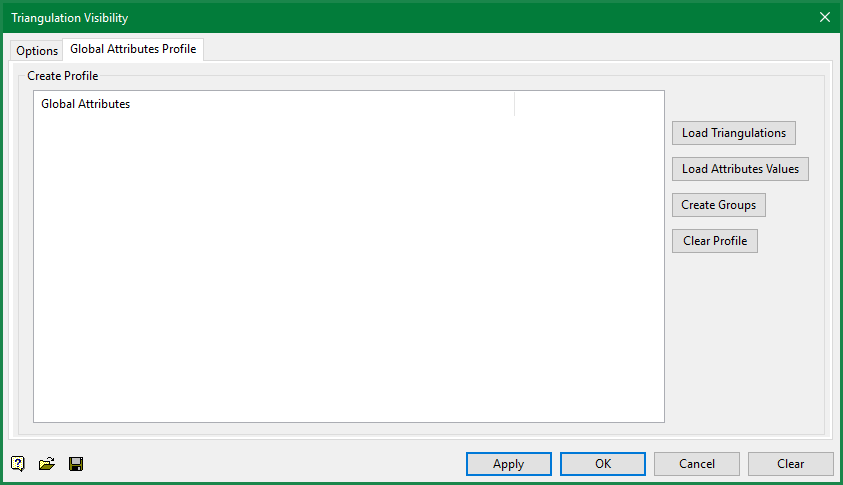
Load Triangulations
Use this to load your triangulations on the screen. You can load them without using this option, however, if you have a large number of triangulations this makes it very easy.
Load Attributes Values
Use this to load the list of attributes associated with the triangulations.
Create Groups
Use this to assign attributes to different groups.
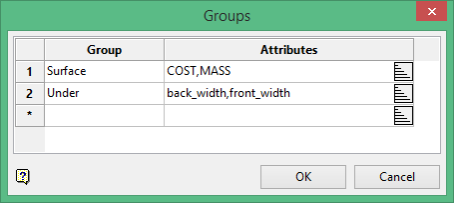
Clear Profile
Deletes all profile information.

