Scale
Set the Scale of a Triangulation
Use the Scale option to scale a triangulation by a nominated factor on three dimensions (X, Y and Z).
Instructions
On the Model menu, point to Triangle Utility, and then click Scale.
Indicate the scale centre. Use the Snap to Objects or Snap to Points modes for a precise location.
The Scaling factors panel is then displayed.
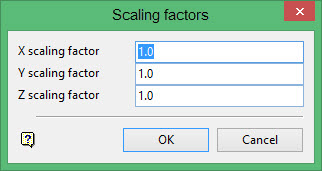
Enter the scale factor in each direction. A value less than one will reduce the triangulation; a value equal to one will leave the triangulation unchanged, and a value greater than one will enlarge the triangulation.
Click OK.
You will then be asked whether to scale the original, or to create a copy (leaving the original unaltered).
Select the triangulation. The triangulation is scaled, and you will be asked to confirm whether or not to keep the scaled triangulation.
Once confirmed, you can pick another triangulation for scaling. If you do, then the same scaling factors will be used.
If you chose to create a copy, then the Triangulation panel will be displayed before you can pick another triangulation.

