Survey_GRE4.gif10
The Wild Point Code Options panel displays.
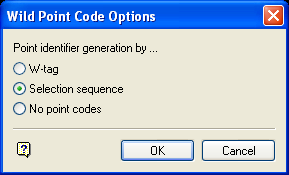
Wild Point Code Options panel
Point identifier generation by
This section allows you to assign a point identifier to the X, Y and Z co-ordinates of each point within the resulting upload file.
Use one of the following options to define which part of the design data (i.e. the objects displayed on screen) is to be used when generating the point identifiers.
- Object name
The point identifier for a point is set to the name of the object (for exampleLINE_1). - Point name
The point identifier for a point is set to its Vulcan point name. If the Vulcan point name is blank, then the selection sequence number will be used instead. - W-tag
The point identifier for a point is set to nearest integer value of its Vulcan W-tag. - Selection sequence
The point identifier for a point is set to the sequence number in which it was selected (beginning from 1). For example, if you are uploading all of the points that are contained within two objects (5 points each), then the points will be identified as point 1, 2, 3...10 depending on the object order and point order within the objects. - No point codes
The point identifier for each point is left blank.
Select OK.
The Multiple Selection box is then displayed. From this box, choose your method of selecting the objects and select the objects that you want to add to the upload file. Cancel when finished selecting objects.
Note: Choosing to select by object will require you to specify whether you want to add all points, named points or selected points from the chosen object. With selected points, you will be required to select each point in turn.
The Upload Creation File Information panel is then displayed. This panel informs you of the instrument; the port and directory; the name of the resulting upload file and the number of points that have been created.
Only 8 characters are allowed for each coordinate (stored without a decimal point, and 3 implied decimal places). AMG eastings have 9 significant figures and northings have 10 (if measuring to 3 decimal places). These are truncated to fit in 8 characters.
For example, a coordinate of 546123.456E will be written as 46123456 and 3746812.345N as 46812345.
If your coordinates vary in their most significant figures, then it may be advisable to use the Coordinate offset option (available through the Set Up option) to shift your objects so that all the data has a constant shift applied.

