Surveying/Reduction
The following panel displays.
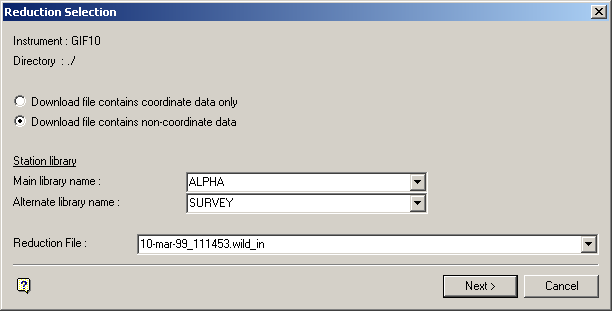
Reduction file
Enter, or select from the drop-down list, the name of the download file that you want to reduce. The drop-down list contains all of the download files that are applicable to Survey_the.gif10 instrument, that is, download files with the extension .wild_in or.gsi (if the instrument uses PC cards for storage).
Select Next.
The following panel is then displayed.
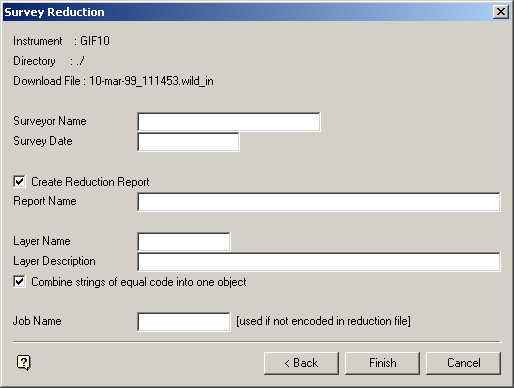
Combine strings of equal code into one object
Survey_p.gif10 points are feature-coded using a special feature code record. Select this check box to place all the points in the same job with the same feature code into one object. If unchecked, then the Vulcan objects are formed based on strings of consecutive points with the same feature code.
If the check box was checked and the download job contains one job with 10 sequential crest points, then 3 toe points, then 5 crest points again (with the same code as the first 10 points), you would get 2 objects, that is, a crest with 15 points and a toe with 3 points. If the check box was not checked, then you would get 3 objects, that is, a crest, a toe and a crest.
Select Finish.
The calculated results are then displayed in the Report Window and, if requested, saved in the nominated file.
See Appendix A for an example of a Reduction (SDR22) report.

