View
The following table describes the tools in the View section of the Home tab.
| Tool | Description |
| New View | Opens a new View window. |
| Saved View | A view retains the data that is currently loaded in a View window. A view can be saved by right-clicking on the View window background and selecting Save view. Use in combination with Saved cameras to return a View window to a desired state. |
| View Selection | Displays selected data in a new View window. |
Saved View
Views are used to return to a commonly used or important working area. Saving a View stores the objects currently loaded in a View window so they can be loaded on request, as well as the current camera angle.
To quick save a view
-
Load the required objects in a View window.
-
Home > View > Saved views > Save view or right-click in the View window and select Saved views > Save view.
-
Saved views are listed under the Saved view menu. Views saved in this manner are named View, View 2, View 3 etc.
To manage saved views
-
Load the required objects in a View window.
-
Home > View > Saved views > Manager.
-
Enter a name for the View in the Name field.
-
Click the + icon to save the View. The new View object will be added to the Saved view name list.
-
Views can be imported or exported using the icons. Clicking either of the icons brings up a Browser window where the required location can be determined. Views are saved with the extension .vwr.
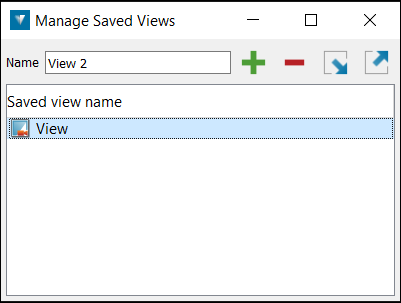
Loading a saved view
-
Home > View > Saved views or right-click in the View window and select Saved views.
-
Select a View from the list.
-
A new View window will be opened containing the objects stored in the View object.