Ribbons
Ribbons ![]()
![]() are objects that can be used to control the shape of an implicit model. A ribbon is similar to a line, with the important distinction that a ribbon has two sides, representing the “inside” and “outside” of a surface. When added as an input to implicit modelling, ribbons constrain the model such that the points of the ribbon sit on the surface—with the outside and inside of the ribbon matching the inside and outside of the surface.
are objects that can be used to control the shape of an implicit model. A ribbon is similar to a line, with the important distinction that a ribbon has two sides, representing the “inside” and “outside” of a surface. When added as an input to implicit modelling, ribbons constrain the model such that the points of the ribbon sit on the surface—with the outside and inside of the ribbon matching the inside and outside of the surface.
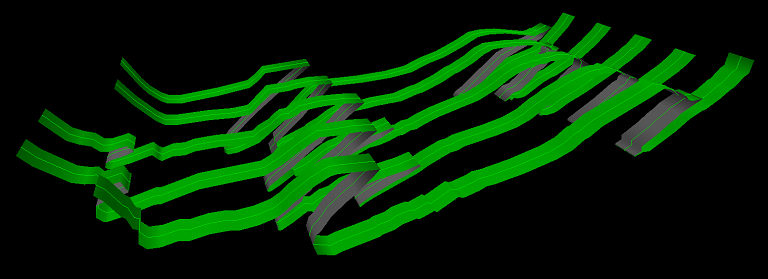
Creating ribbons
Ribbons are created from lines ![]() and polygons
and polygons ![]() . Note that this process converts the objects—if you want to preserve the original object, copy it first.
. Note that this process converts the objects—if you want to preserve the original object, copy it first.
To create ribbons:
-
Select any number of lines
 and polygons
and polygons  .
. -
Navigate to Modelling > Implicit Modelling >
 Convert to Ribbon.
Convert to Ribbon.Each selected object is converted into a ribbon
 or ribbon loop
or ribbon loop  .
.The “outside” of the ribbon inherits its colour from the original object. The “inside” of the ribbon is coloured grey.
Flipping Ribbons
Flipping a ribbon means inverting the sense of “inside” and “outside”.
To flip a ribbon or multiple ribbons:
-
Select any number of ribbons

 .
. -
Navigate to Modelling > Implicit Modelling >
 Flip Ribbon.
Flip Ribbon.
Alternatively, right click on a ribbon in the project explorer and select ![]() Flip from the context menu.
Flip from the context menu.
Editing Ribbons
You can edit a ribbon’s position and orientation dynamically in the view.
To edit a ribbon, multiple ribbons, or parts of ribbons:
-
Select any number of ribbons

 , or select points or edges of ribbons.
, or select points or edges of ribbons. -
Navigate to Modelling > Implicit Modelling >
 Edit Ribbon.
Edit Ribbon.Dynamic manipulators will appear on the ribbon.
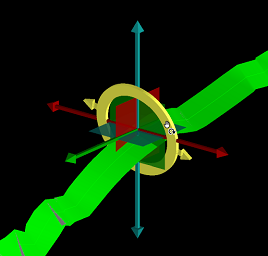
Using the middle mouse button:
-
Click and drag the yellow ring to rotate the selection. Selected ribbon segments are rotated around the axis defined by each segment’s endpoints.
-
Click and drag the arrows on the yellow ring to adjust the width of the ribbon (see details below).
-
Click and drag a coloured axis arrow to translate along a given axis.
-
Click and drag a coloured square to translate in a given plane.
-
Ribbon Width
Ribbons are given a nominal width for the purpose of visualisation. A ribbon’s width has no impact on a ribbon’s contribution to the modelling process—it is purely a visual effect.
You can change the width of a ribbon using the yellow ring arrow manipulators as described above. This changes the ribbon’s persistent width.
Alternatively, you can temporarily exaggerate the width of all ribbons in a view. To do this, click ![]() in the view window toolbar and adjust the Ribbon Width Multiplier slider. This scales the width of all ribbons in the view, but the change is not persisted.
in the view window toolbar and adjust the Ribbon Width Multiplier slider. This scales the width of all ribbons in the view, but the change is not persisted.