Crop
The following table describes the tools in the Crop section of the Home tab.
| Tool | Description |
| Delete | Deletes selected data without saving. |
| Crop | Removes all unselected data. |
| Polygon Crop | Crops edge objects such as lines, loops, edge networks, and facet networks. |
Polygon Crop
Use Crop by polygon to crop objects such as lines, loops, point sets, edge networks and facet networks. This will perform 'cookie-cutting' of the selected objects.
-
Select the objects or facet networks you wish to crop.
-
Go to Home > Crop > Polygon Crop. This will open a new panel.
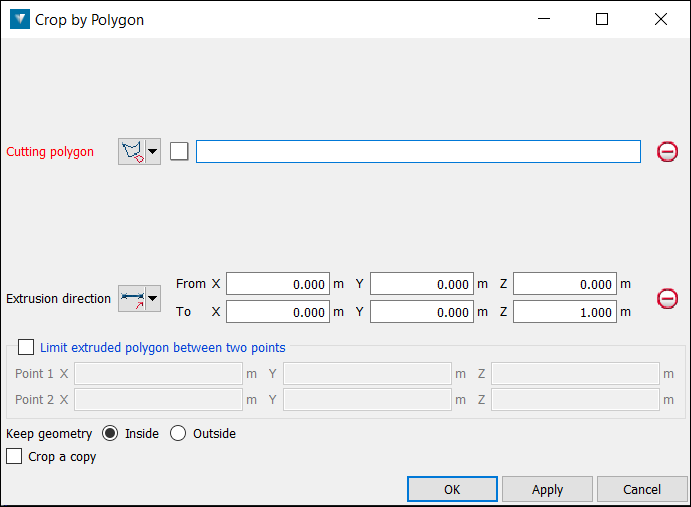
-
Create or select a polygon to use as the cropping boundary.
-
Using the middle mouse button, drag and drop the polygon into the Cutting polygon field. The projected polygon boundary is displayed in grey.
-
Select the Extrusion direction of the cropping action. An extrusion of the polygon in the direction specified will display.
-
Limit extruded polygon between two points limits the height and depth of the filter.
-
Choose to keep the object fragments inside or outside of the polygon.
-
Select Crop a copy to keep the original data and crop a copy of the data.