Keyboard Shortcuts
Source file: keyboard-shortcuts.htm
Many Workbench applications define their own specific keyboard shortcuts. These keyboard shortcuts will only work when the application is active. Consult the relevant help at help.maptek.com for the keyboard shortcuts for a specific application. Workbench does not have many predefined shortcuts itself, except the couple listed below.
| F1 | Open Workbench help. |
| F3 | Give keyboard focus to Search field. See Working with Applications > Searching for tools and commands for details. |
You can, however, define your own keyboard shortcuts for any tool or command for Workbench or an installed Workbench application using the application customisation tool.
To customise the keyboard shortcut for a tool or command:
-
Open the application customisation tool. On the Workbench ribbon, in the Customisation group, click
 Customise....
Customise....Alternatively, if your application user interface uses menus and toolbars, navigate to Workbench > Customise >
 Application....
Application.... -
In the right-hand pane, expand to the location of the tool or command. For example, if you would like to define a keyboard shortcut to open the Download Manager, you could expand to Quick Launch >
 Download Manager.
Download Manager. -
Hover over the item you want to customise to show its tool buttons and click the
 (Edit Key Binding) button.
(Edit Key Binding) button.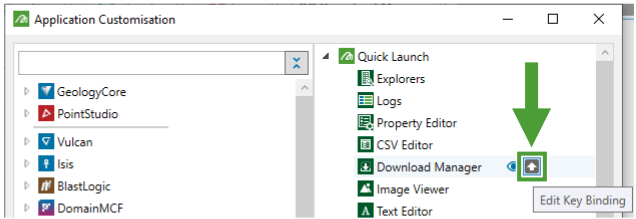
-
In the panel that appears, set the keyboard shortcut for the tool or command.
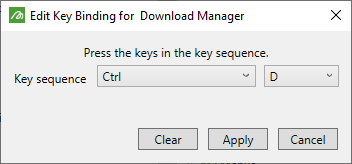
-
Press the key sequence you would like to set as the key binding for the command. The panel will detect and set the key sequence you enter.
-
Alternatively, set the key sequence using the drop-down lists.
Note: Setting a new key binding on a predefined item does not remove the item’s original default keyboard shortcut (if set). However, if you set a custom key binding that is already in use by another predefined item, your custom key binding will take precedence.
-
-
Click Apply to save the new key binding.
See Customising Applications for more information on application customisation.
