Defining Workflow Details and Settings
You can define details and settings specific to each workflow.
To define a workflow’s details or settings, click on its Start component or go to File > Settings.
A panel will open on the right.
Under Workflow Information, you can supply the following optional details:
-
Author — Enter the name of who originally created the workflow.
-
Email — Enter the contact email of the workflow’s author or owner.
-
Copyright — Enter the name of the workflow’s legal owner.
-
Description — Provide a summary detailing the workflow’s purpose or operation.
Under Workflow Settings, you can configure the following:
-
Associated Types— Specify the item types you want to associate with your workflow in this field. To learn more about associating file types with workflows, click here.
-
Allow Workbench to Shutdown while Running— Select this checkbox to disable warnings when the Workbench is shut down while the workflow is running. Otherwise, you will be prompted before the Workbench is shut down while the workflow is running.
-
Enable Status Notifications— Select this checkbox to let toast notifications appear when the workflow runs or encounters an error. The below diagram is an example of a toast notification.
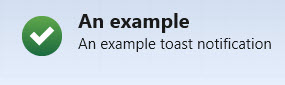
-
Run Silently— Select this checkbox to hide dialogs that don’t need your input
-
Enable Verbose Logging— Select this checkbox to enable logging of the workflow in the Workbench Client Log at the Info level.

-
Run in the Background— Select this checkbox to hide the run-only view when the workflow is executed.
Next topic: Tutorials