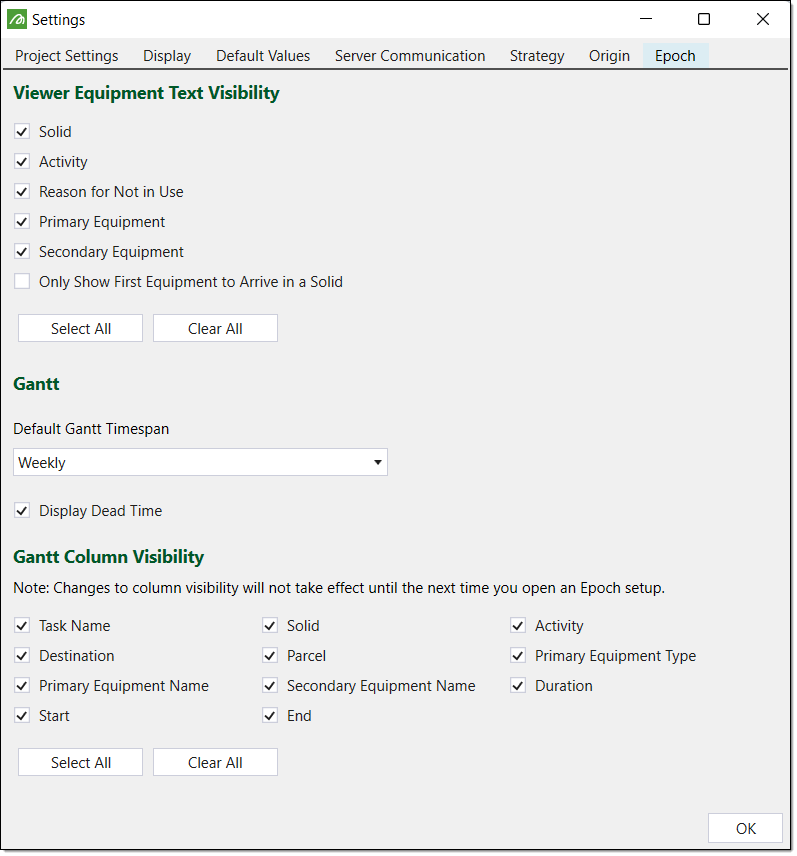Settings
Source file: settings.htm
The Settings panel allows you to set and edit the currency and default values, along with the settings for each Evolution setup. To view the Evolution Settings panel, select the Settings button, from the Project group, on the Evolution Ribbon.
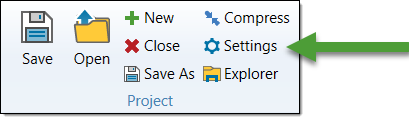
The Settings panel that contains seven tabs will appear.
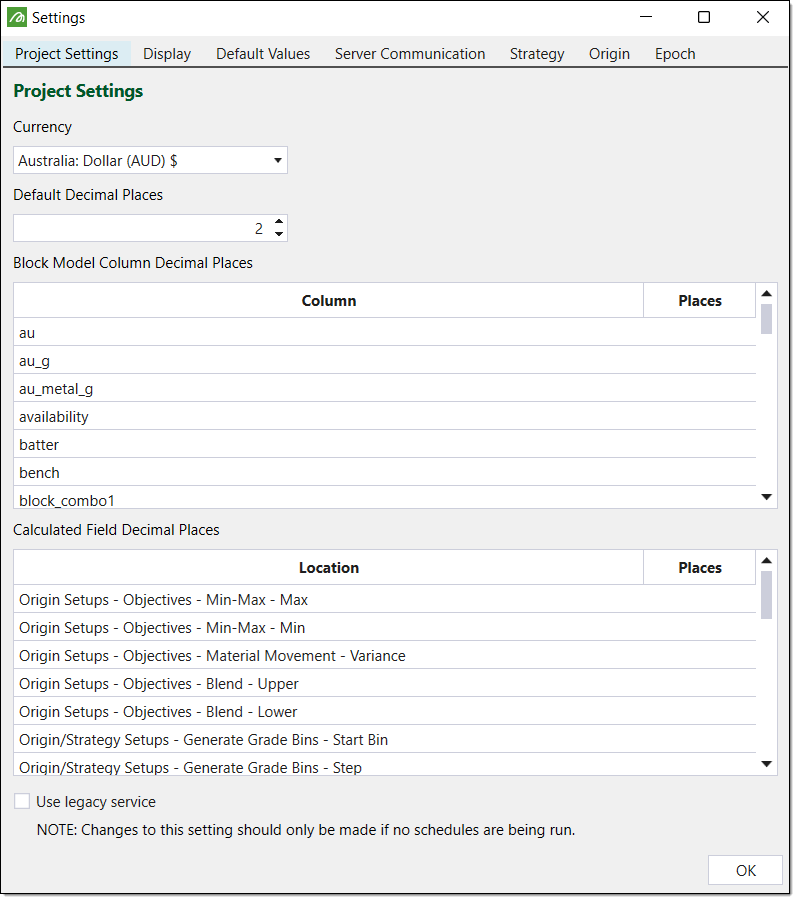
Project Settings
The Project Settings tab allows you to set the desired currency and the default decimal places value.
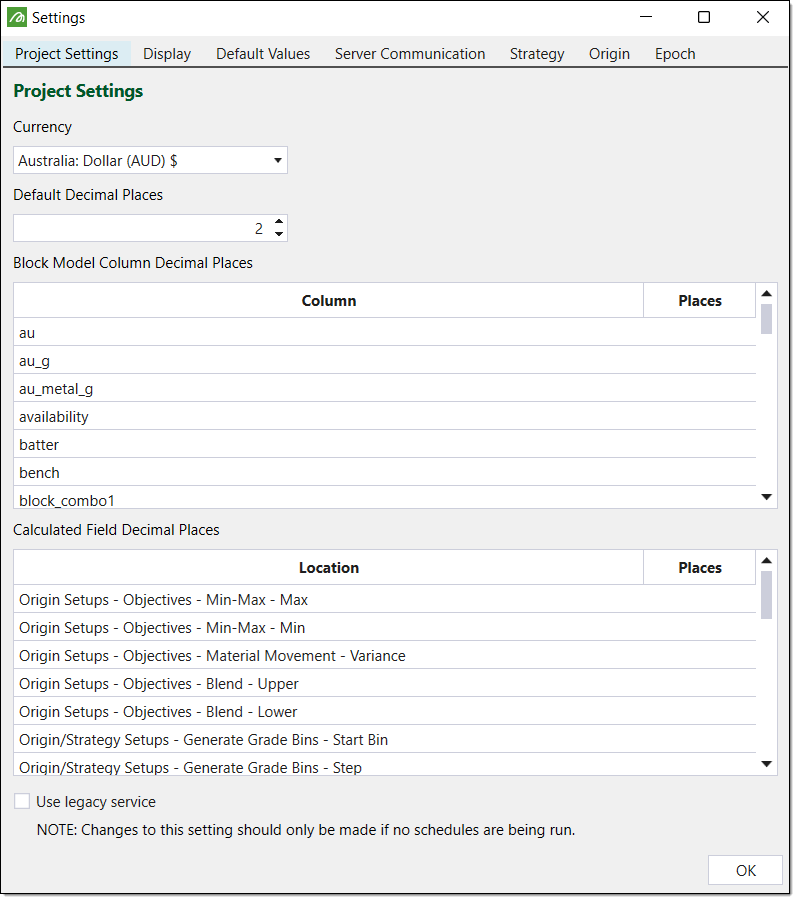
Display
The Display tab allows you to set the desired application layout and toggle settings such as the Viewer Projection and Waypoint Size. The viewer settings you select will be reflected in the viewer toolbar.
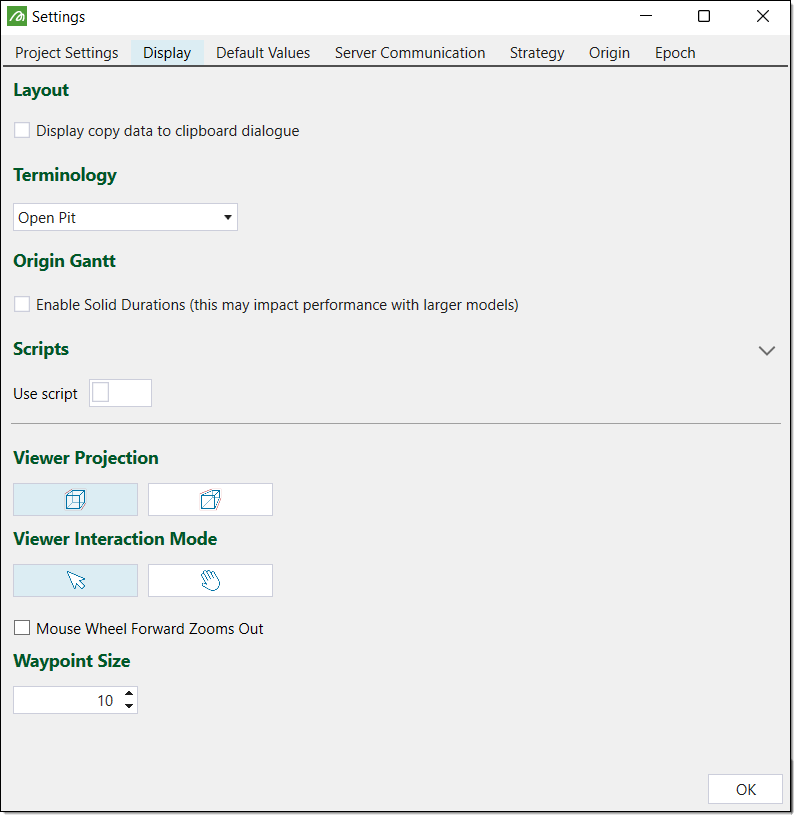
If you select the Orthogonal mode as the Viewer Projection and the Interactive Mode as the Viewer Interaction Mode, Evolution will honour these selections in the viewer toolbar.

Default Values
The Default Values tab allows you to define the default string and numeric values.
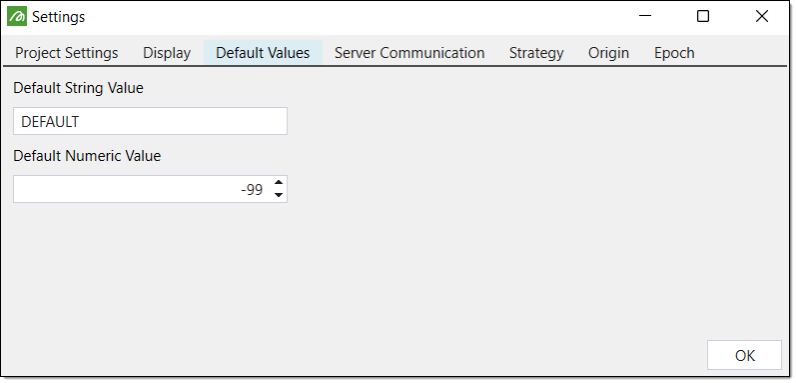
Server Communication
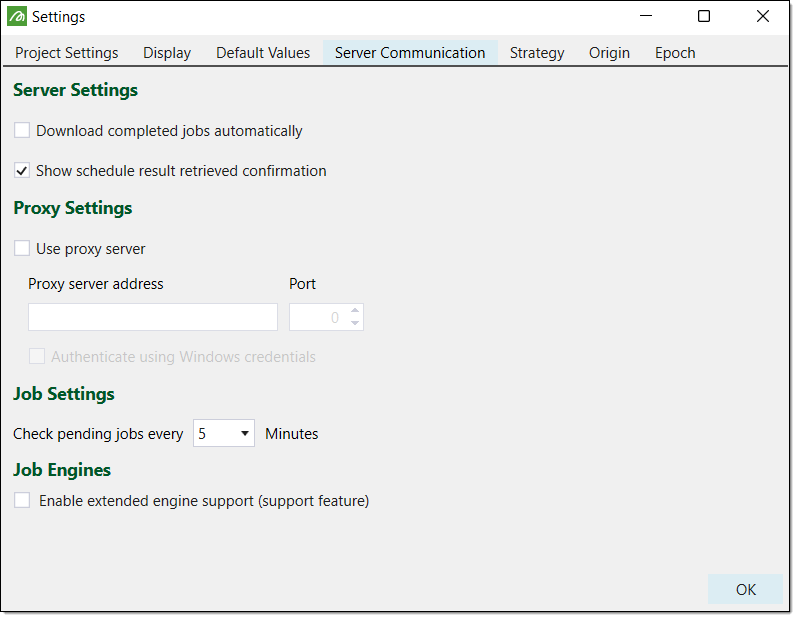
The Server Communication tab allows you to edit the server, proxy and job settings. You can set whether you wish to download completed jobs automatically and set the schedule result confirmation. You can also set a proxy server and the interval for checking pending jobs.
The Job Engines section contains the Enable extended engine support (support feature) checkbox. Select this checkbox to enable the use of previous engines when you run a job. By default, Evolution will always use the latest engine to run your jobs.
After selecting this checkbox and clicking Run in a setup, you can process the job with an older engine by following these steps:
-
In the Run Setups panel, select the checkbox corresponding to the desired setup.
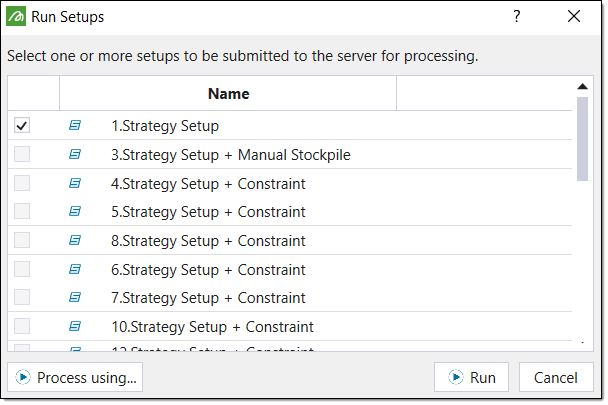
-
Select Process using.... The Engine Version Selection panel will appear.
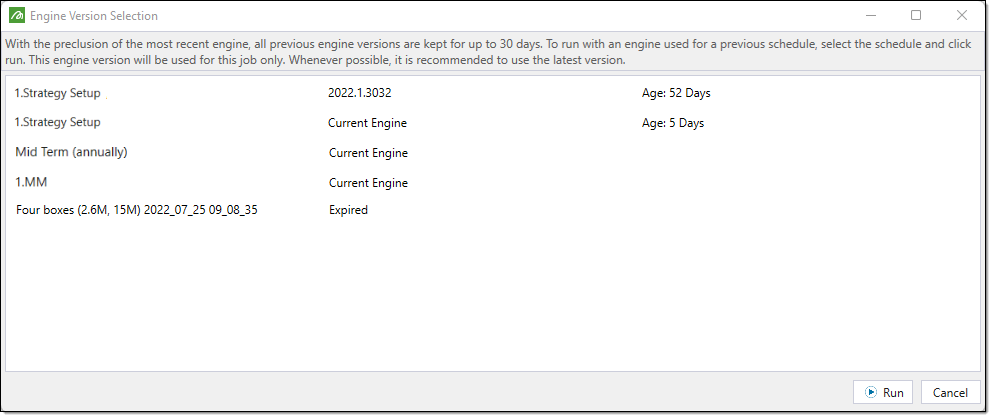
-
Select the desired engine from the panel list.
-
Click Run. Evolution will submit the setup to the server for evaluation. You can view the status of the job in the Status column of the Jobs tab in the reporting window.
Strategy
The Strategy tab appears if you have purchased Evolution Strategy and allows you to toggle the Advanced Options tab and the number of solution returned.
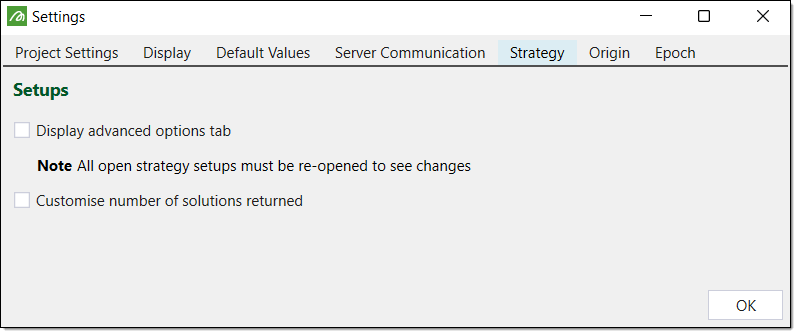
Origin
The Origin tab appears if you have purchased Evolution Origin and allows you to set the maximum generation count for solid setups.
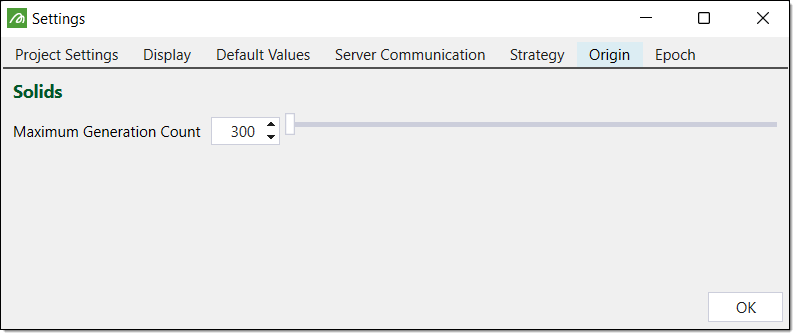
In the image above, the Maximum Generation Count is set to 300. As a result, in the Engine Parameters tab, the maximum value you can set the Population Size parameter to is 300.

Epoch
The Epoch tab appears if you have purchased an Evolution Epoch license. This tab contains options for displaying equipment text in the viewer and options for displaying the Gantt chart.