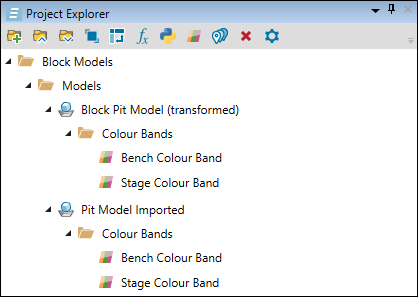Importing a Block Model
Source file: origin-block-models-import-new.htm
Importing a pit (block)
Origin Blocks pit can be imported as a Vulcan block model file (.bmf), an Evolution block model file (.evbm), a comma-separated values (CSV) file (.csv), or an Evolution waste dump file (.evwd). To import an Origin Blocks pit, select ![]() Pit (Block) on the Home ribbon > Import Model group.
Pit (Block) on the Home ribbon > Import Model group.

A new file named Vulcan Block Model to Evolution Block Pit Transform will be created in the Transforms folder in your project explorer.
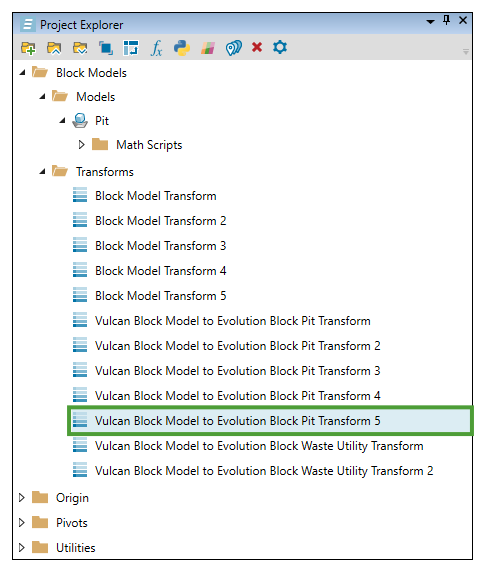
Note: If you create more files of this type, a consecutive number will be assigned to each of them. You can change the default name by right-clicking on the transform file and selecting ![]() Rename.
Rename.
The created transform file will also open in your viewer.
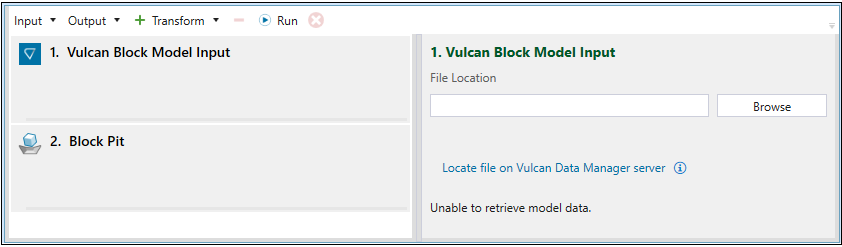
The operations that you can perform on this screen are the same as the operations performed when a block model is transformed. For more information, see Transforming a Block Model.
Importing a Waste Dump (Block)
You can import a waste dump (block) as a Vulcan block model file (.bmf), an Evolution block model file (.evbm), a comma-separated values (CSV) file (.csv) or an Evolution waste dump file (.evwd). To do so, click the ![]() Waste Dump (Block) on the Home ribbon > Import Model group.
Waste Dump (Block) on the Home ribbon > Import Model group.

Evolution will create a new file named Vulcan Block Model to Evolution Block Waste Utility Transform in the Transforms folder in the project explorer.
Note: If you create more files of this type, a consecutive number will be assigned to each of them. You can change the default name by right-clicking on the transform file and selecting ![]() Rename.
Rename.
The operations that you can perform on this screen are the same as the operations performed when a block model is transformed. For more information, see Transforming a Block Model.
Note: For every model that you import or transform, Evolution will automatically generate a Bench and Stage Colour Band and place them in the project explorer. See Add Colour Bands for more information.