Properties
Source file: origin-block-setups-viewer-properties.htm
The Properties tab, which is positioned next to the View Manager tab when the ![]() Viewer tab is active, allows you to check the attributes of the block you select in the viewer workspace.
Viewer tab is active, allows you to check the attributes of the block you select in the viewer workspace.
-
For more information on the View Manager (that allows you to configure dynamic colours and filters), see View Manager.
-
For more information on the tools available in the viewer workspace, see Using the Block Model Viewer.
Once you select a block in the viewer, the Properties tab will display its attributes. The key attributes for block models (the X, Y, and Z value, stage, and Toe) will be pinned on top of the Properties tab.
Note: The Toe attribute only applies to pit block models.
Tip: Click the ![]() button to pin the selected attribute on the top of the Properties tab. To unpin a pinned attribute, click the
button to pin the selected attribute on the top of the Properties tab. To unpin a pinned attribute, click the ![]() button. Save the pinned attributes in the Properties tab by clicking
button. Save the pinned attributes in the Properties tab by clicking ![]() Save in the Evolution Home ribbon or by pressing Ctrl+S.
Save in the Evolution Home ribbon or by pressing Ctrl+S.
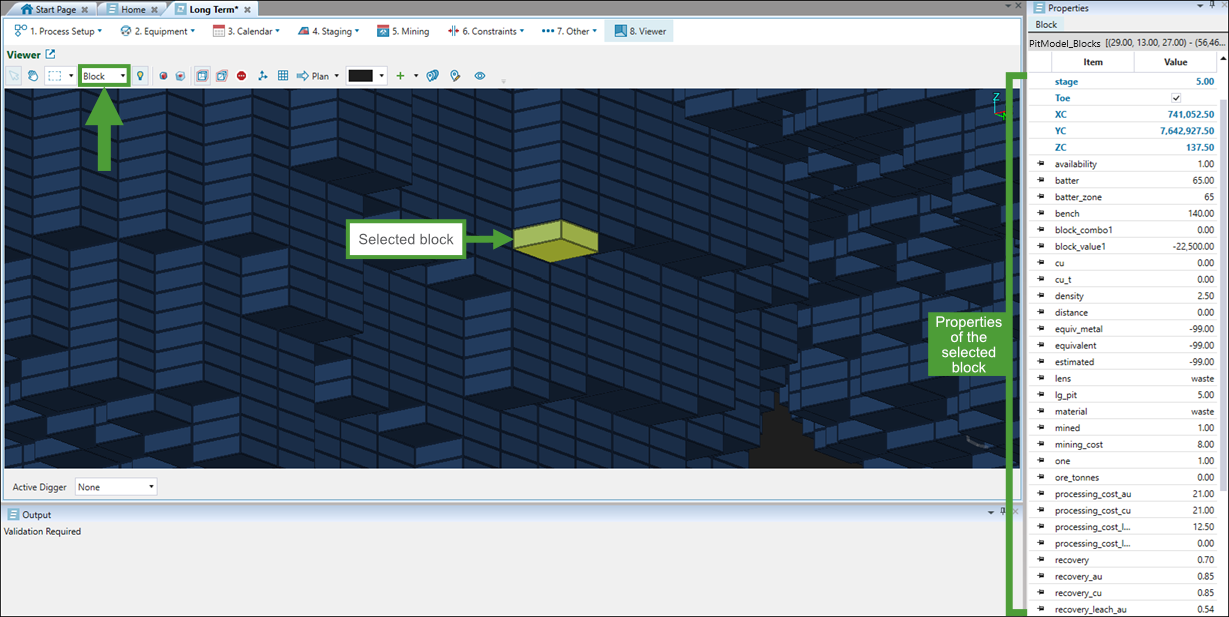
Double-click the selected attribute to edit it. Click ![]() Save in the Evolution Home ribbon or press Ctrl+S to save the changes you made to a model's properties.
Save in the Evolution Home ribbon or press Ctrl+S to save the changes you made to a model's properties.
Note: If you override the stage or area attribute for pit or waste dump, Evolution will pin the replacement attribute in the Properties tab (instead of the model's default stage or area attribute). See Configuration for more information.
